Infatica ISP Proxy Documentation
Creating an Infatica account
To gain access to Infatica services, you’ll need an Infatica account – you can create it by clicking the “Log in” button in the top menu bar:
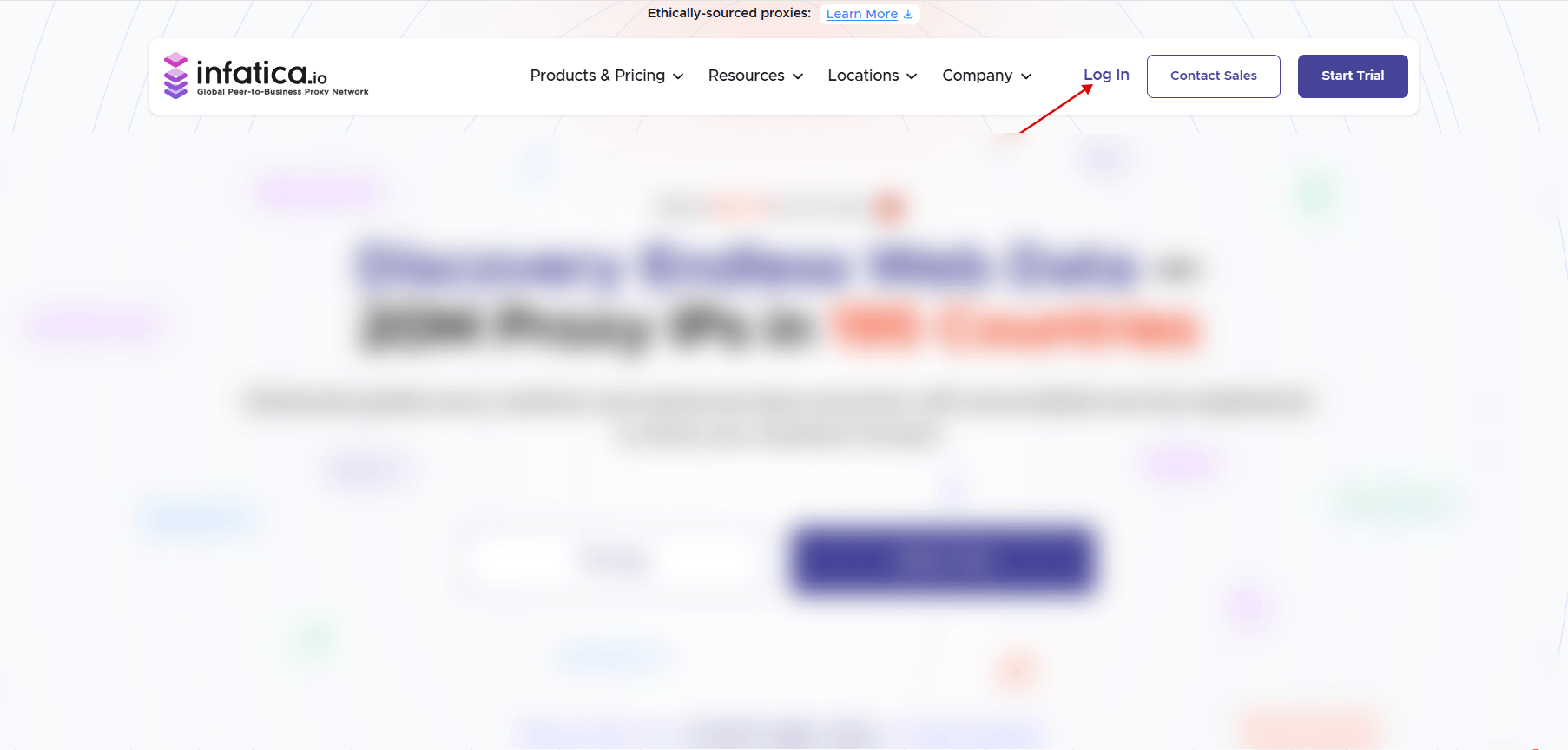
Follow the “Create Account” link – and you’ll be redirected to the account creation page. Input your email, name, country, email, and WhatsApp/Telegram number. Alternatively, you can sign up via your Google account:
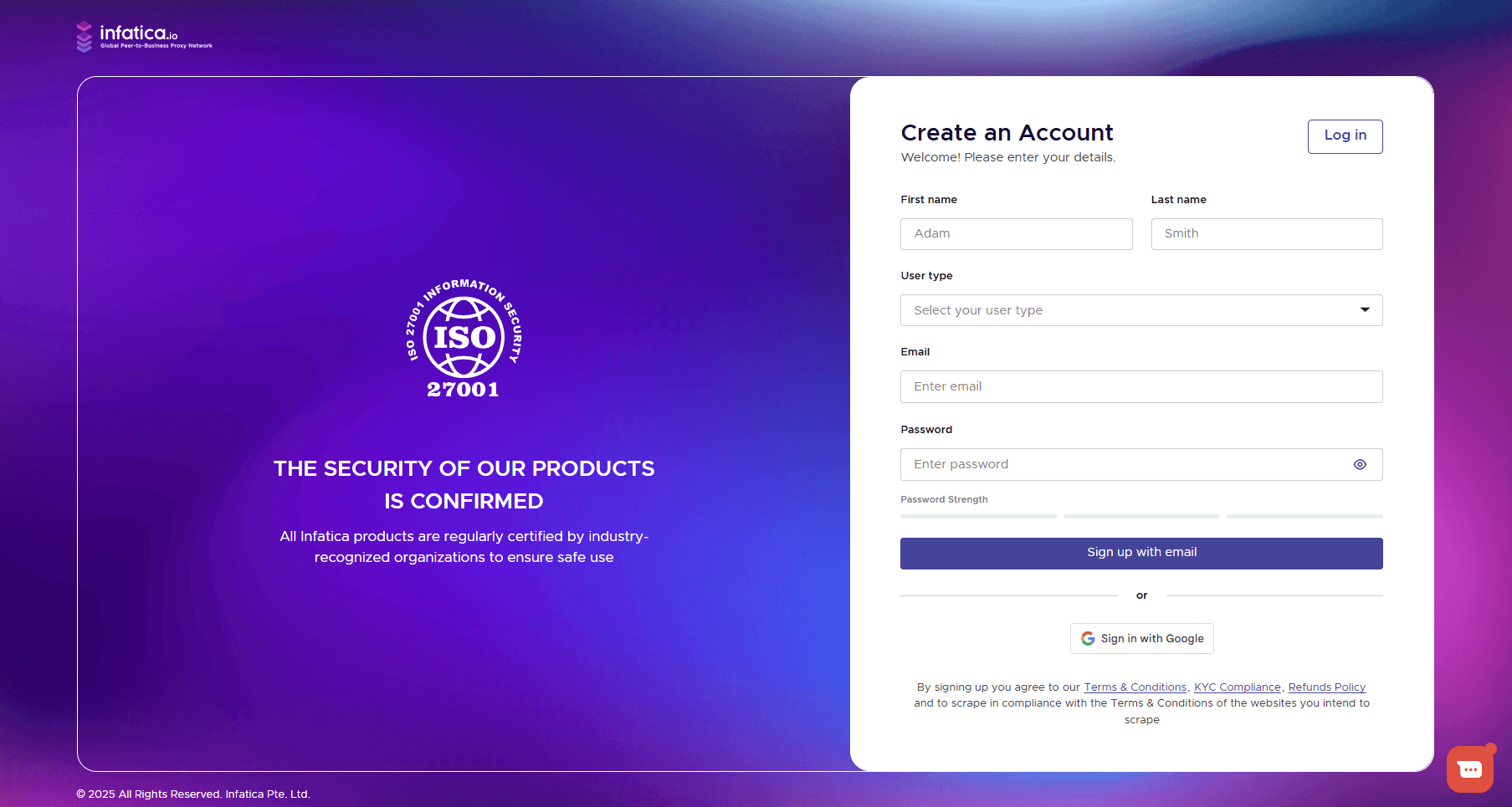
Verification process (one-time)
When you top up your balance ("Add Funds") or buy a trial/full plan (by clicking on the "Buy" buttons of any plan) you will be redirected to the verification page, where you must complete a quick KYC verification, take photos of your documents, and selfies.
Click the “Get verified” to start.
Next, you will be able to verify using your cell phone or using your current device. Follow the instructions to continue verification.
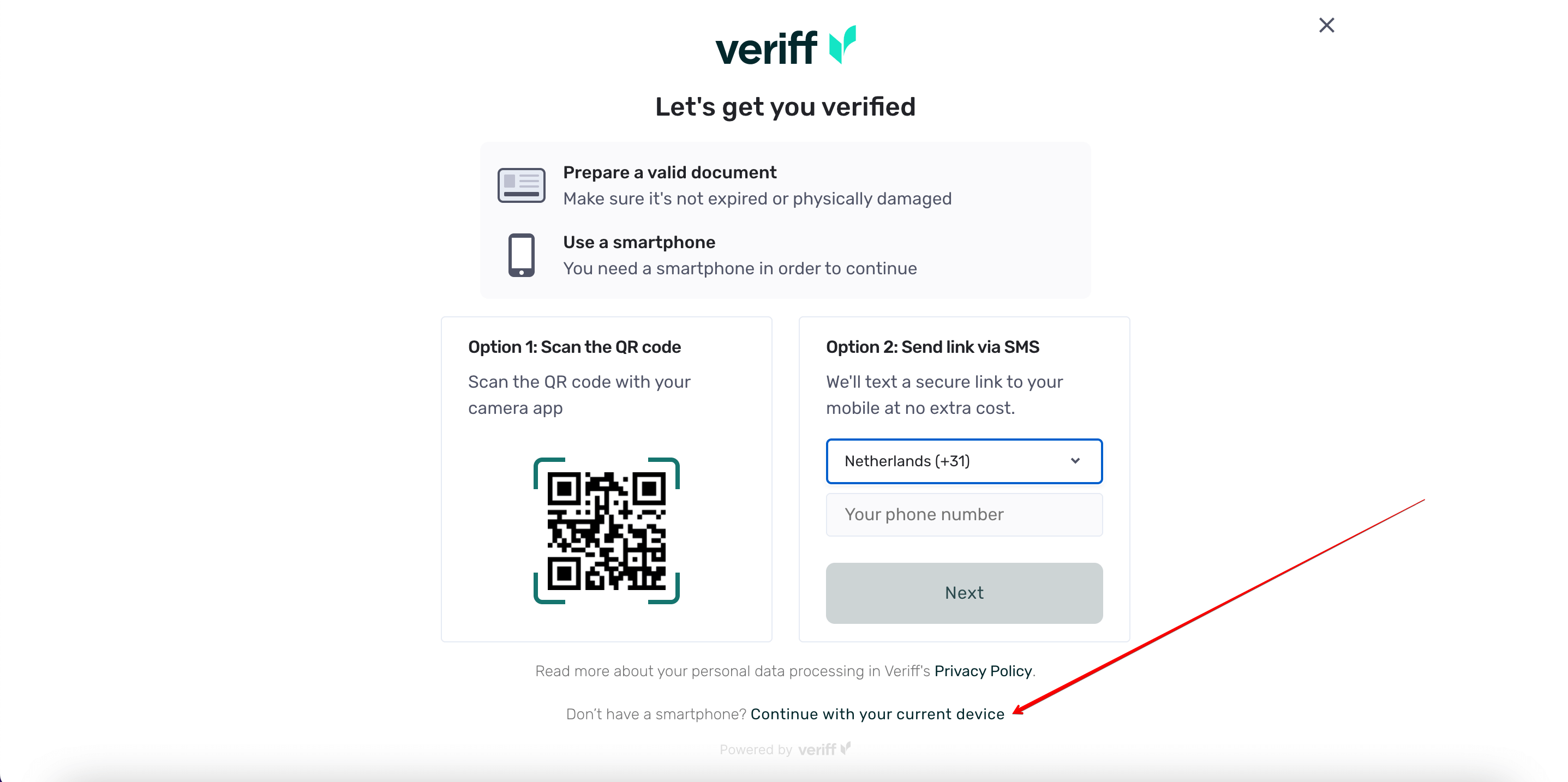
Prepare your government-issued documents and be ready to take selfies, press the “Start session” button to continue.
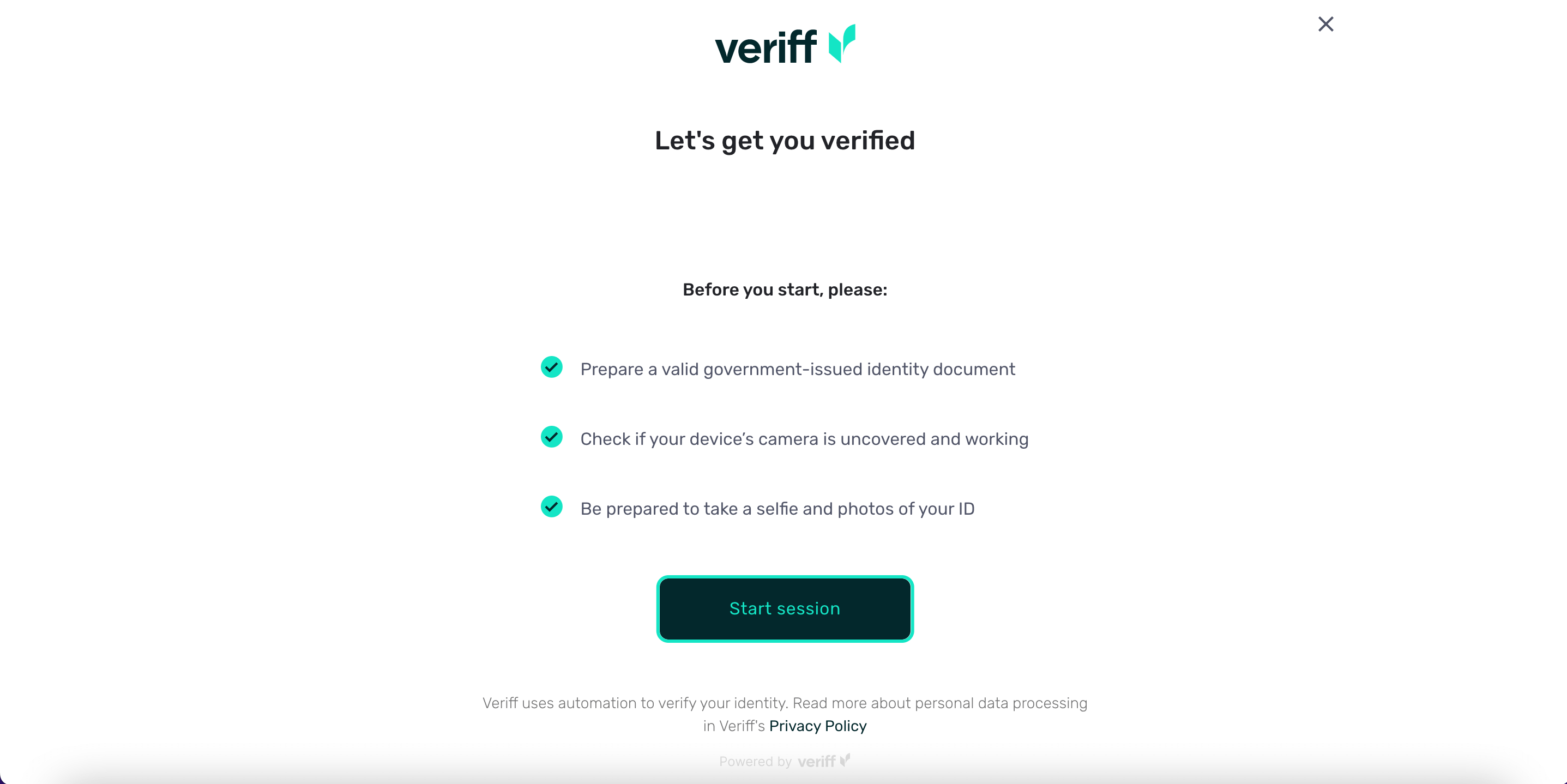
Take photos of your documents and selfies as instructed.
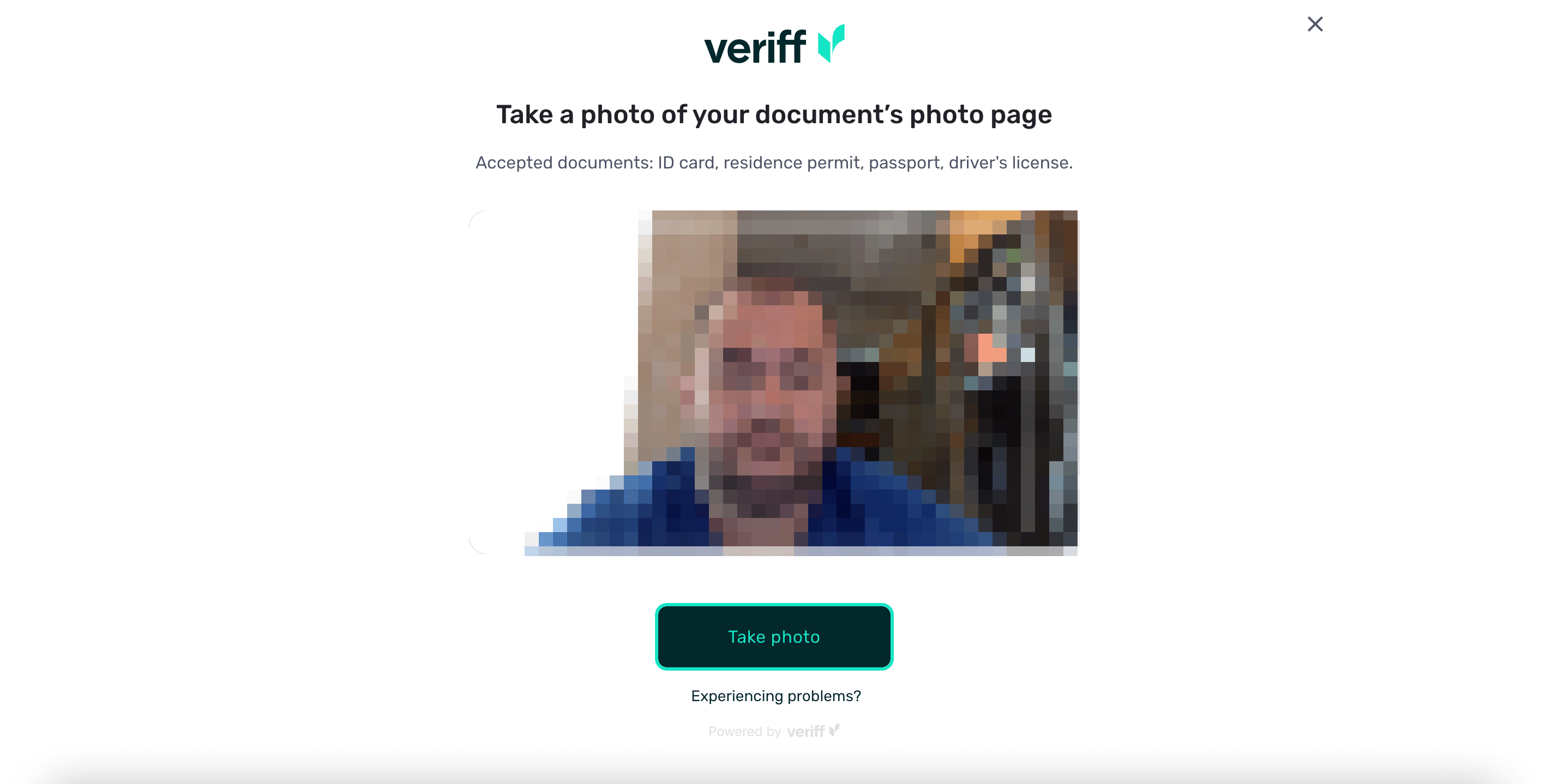
After successful verification, by clicking the “Continue” button you can purchase a plan that you need.
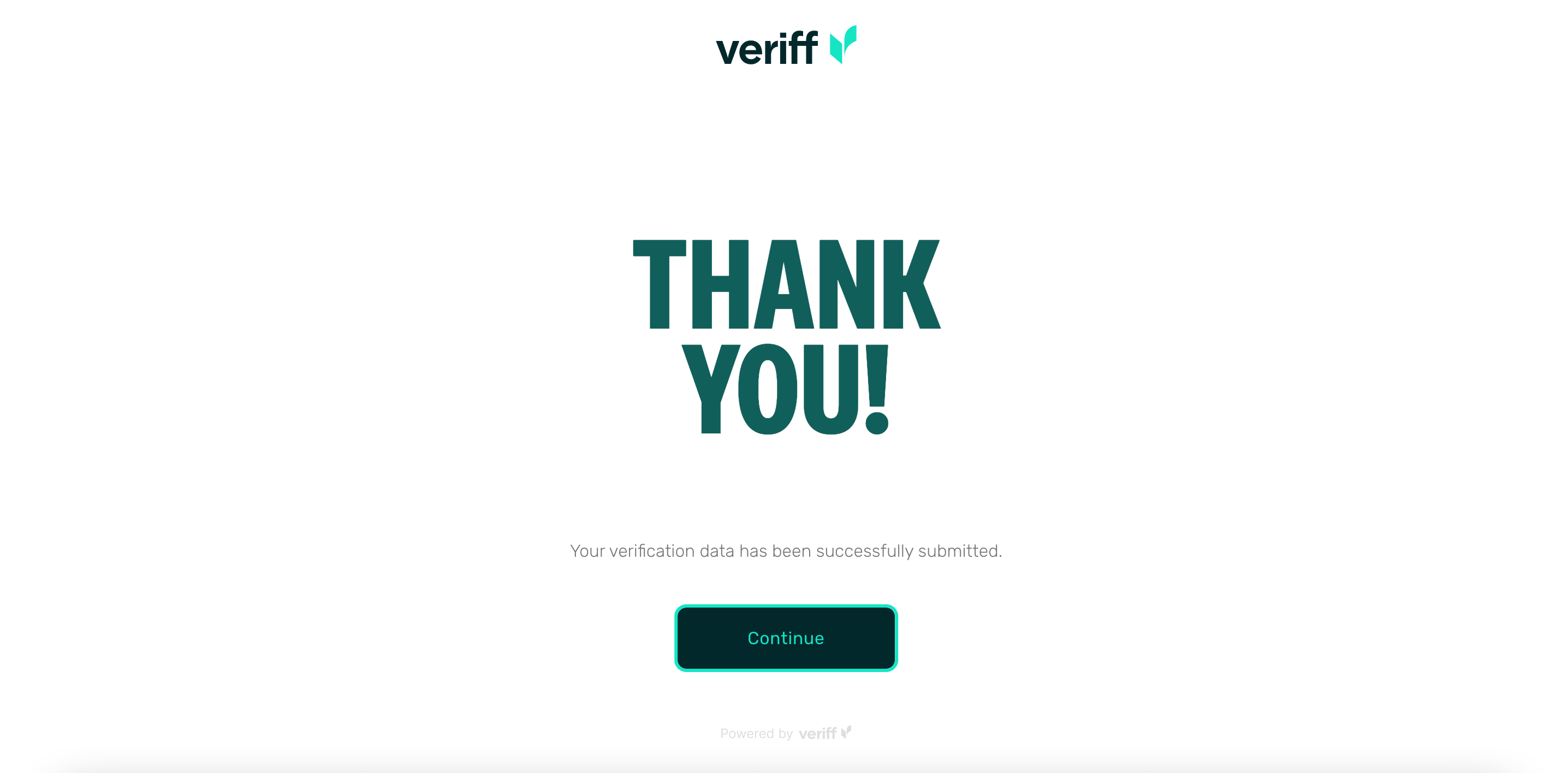
Purchase a ISP proxy plan
Once your account is created, you’ll be redirected to the Infatica dashboard, where you can purchase a ISP Proxy plan – to do this, select “ISP Proxy” from the left side menu.
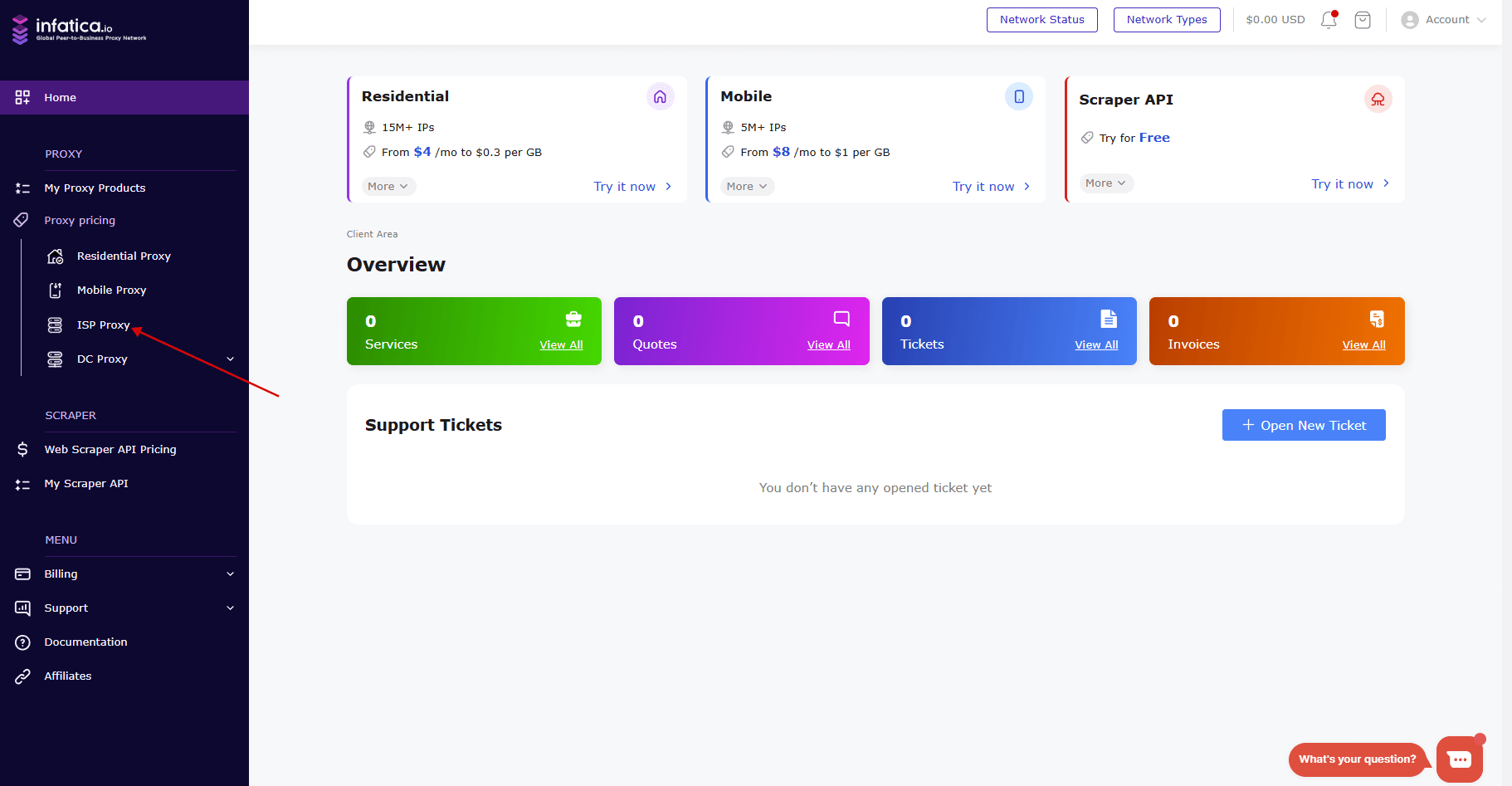
Next steps:
- Click the card for the number of IPs you want — or select Custom, click Change, and enter any amount from 1 to 500.
- In the Region section, click the country you need.
- Click Next Step
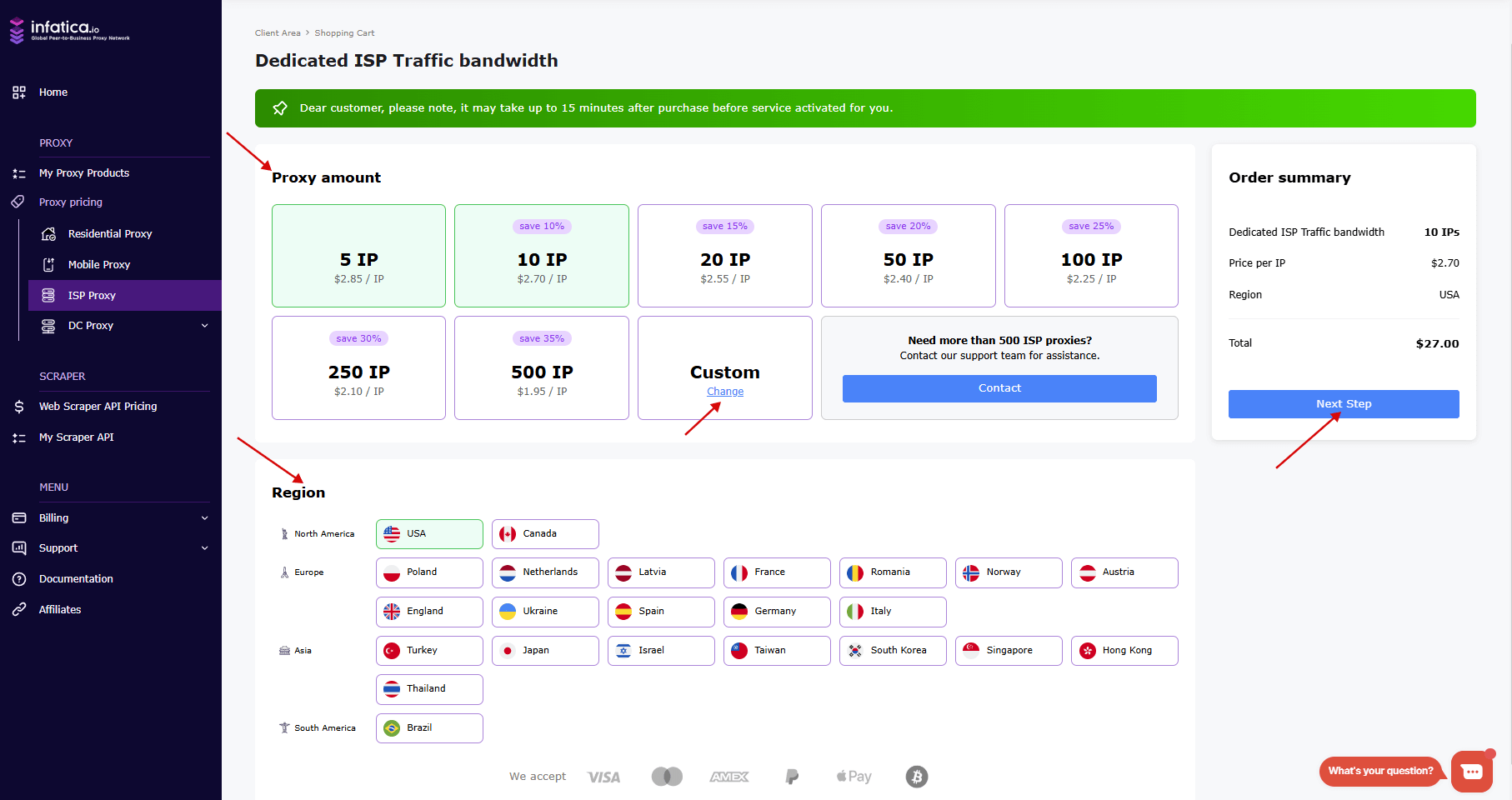
After that, you will be redirected to the Shopping cart page, click the “Checkout” button to purchase, then click "Checkout" and pay. If you have funds on your balance you can apply it from your credit balance to this order in this page.
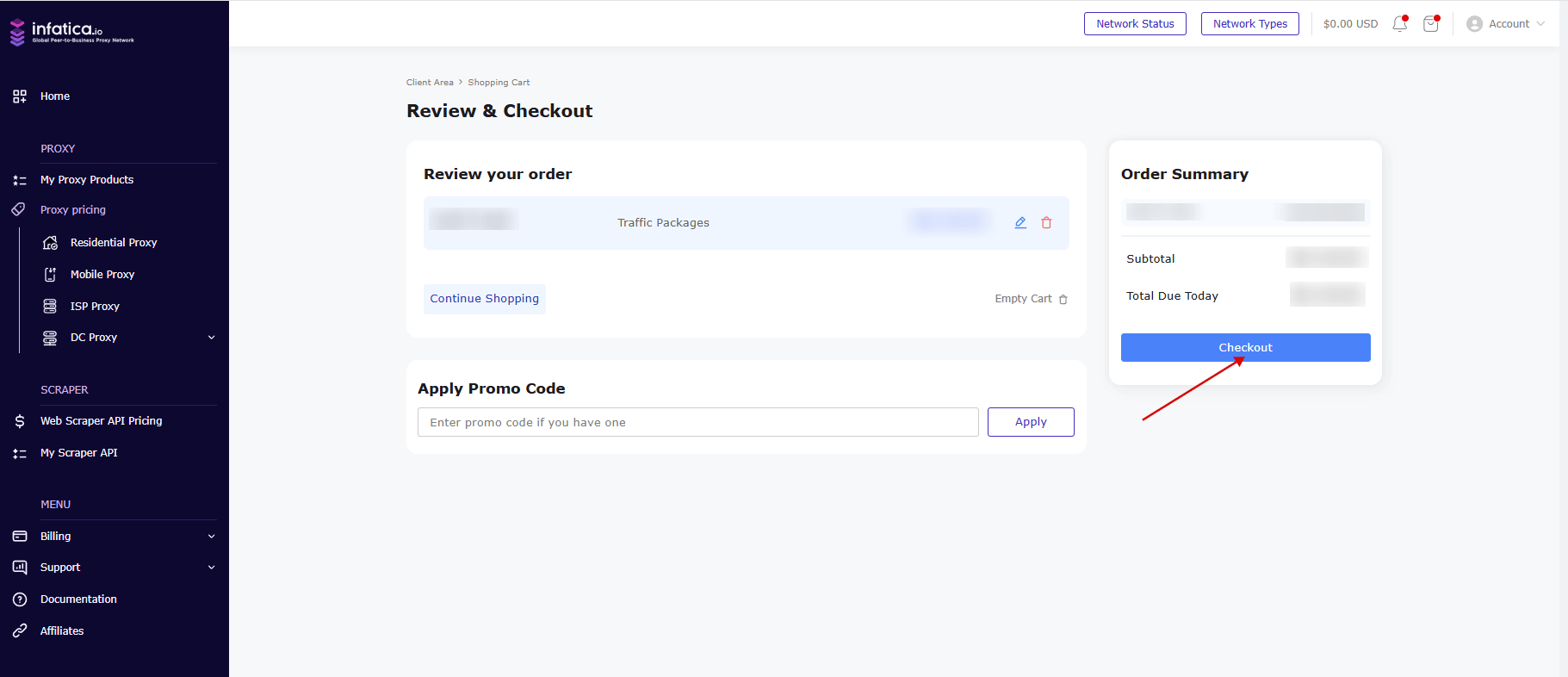
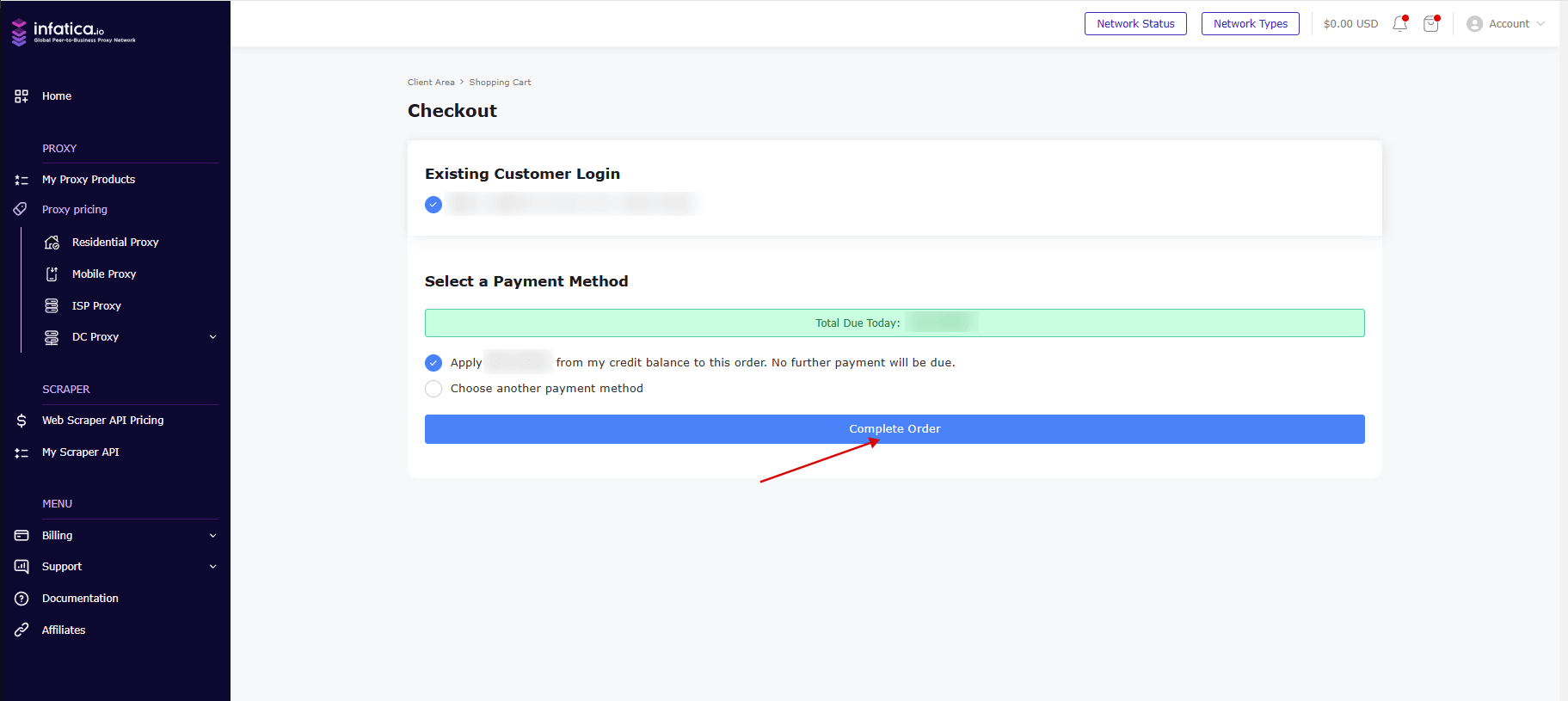
ISP proxy list
From the menu on the left, select “My Proxy Products” and you’ll be redirected to the list of your Infatica services. To view your ISP proxies, select it from the list and click it.
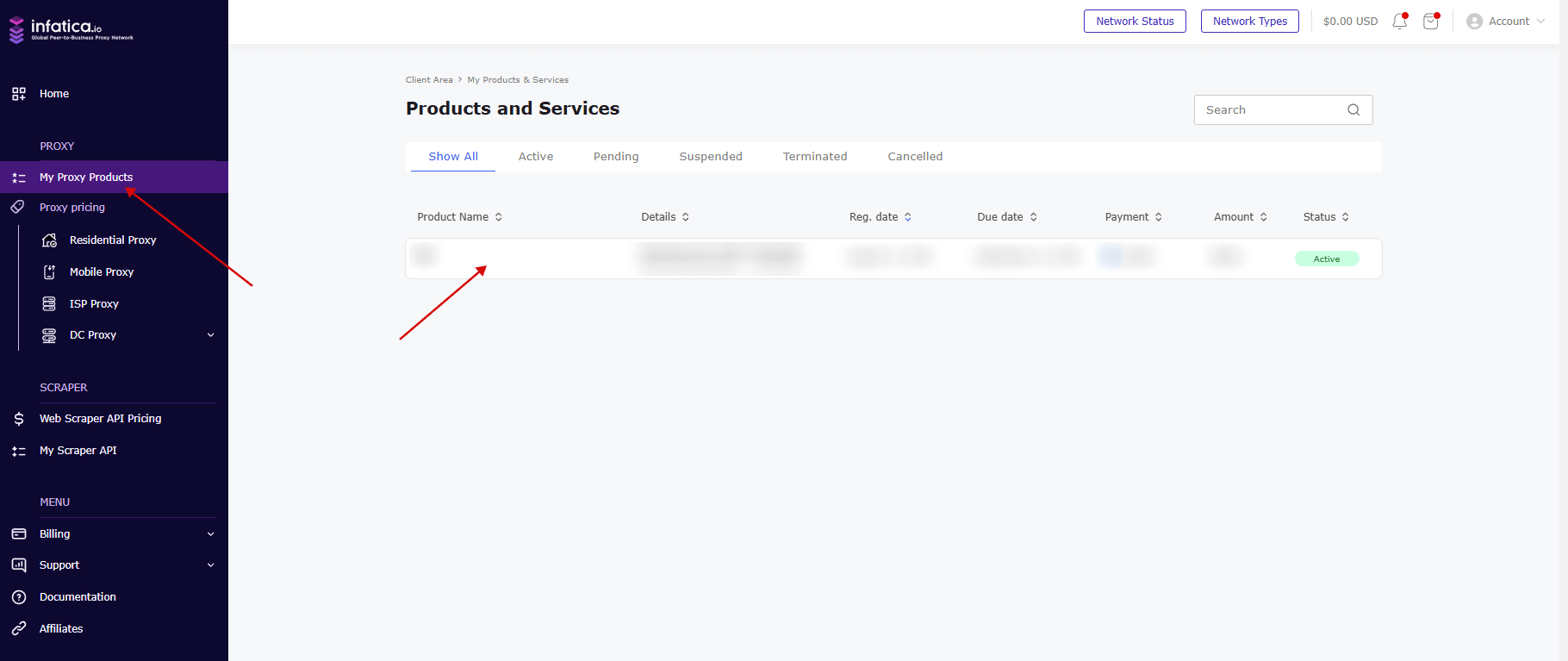
HTTP/SOCKS5
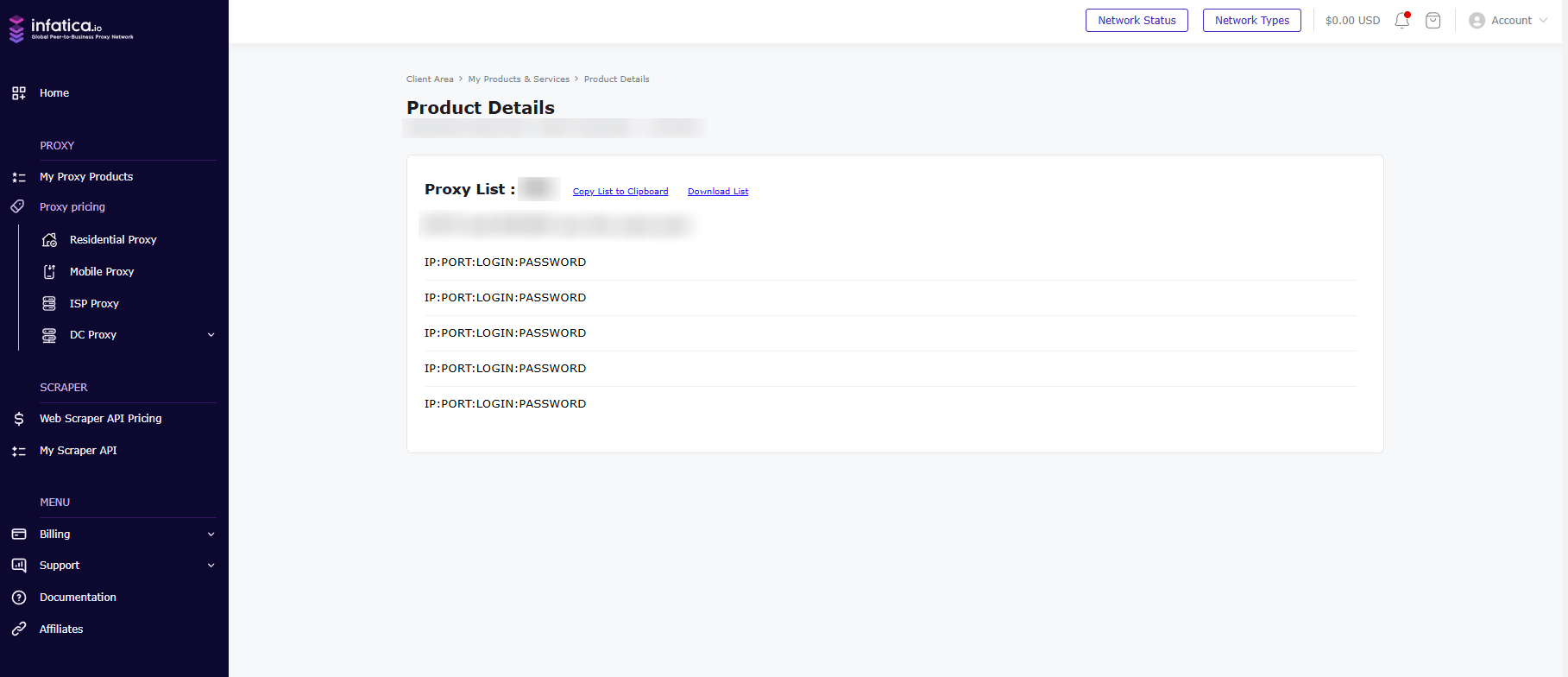
Some custom features:
- Copy List to Clipboard: Copy your proxy list to the clipboard.
- Download List: Download your proxy list in txt format.
- HTTP: Show your proxy list for HTTP format.
- SOCKS5: Show your proxy list for SOCKS5 format.
Cancel plan/subscription
To cancel your subscription, go to Account in the upper right corner of your personal account, then click "Subscriptions" and click "Cancel".