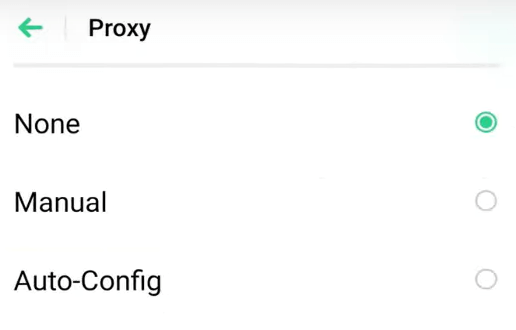How to use Infatica Residential Proxies on Android
info
Once you have created a proxy list in Infatica, you can use proxies on your Android device
Wi-Fi Settings
- Opening Android settings and navigating to the Wi-Fi menu. Select your network and tap this icon to open its Wi-Fi proxy settings.
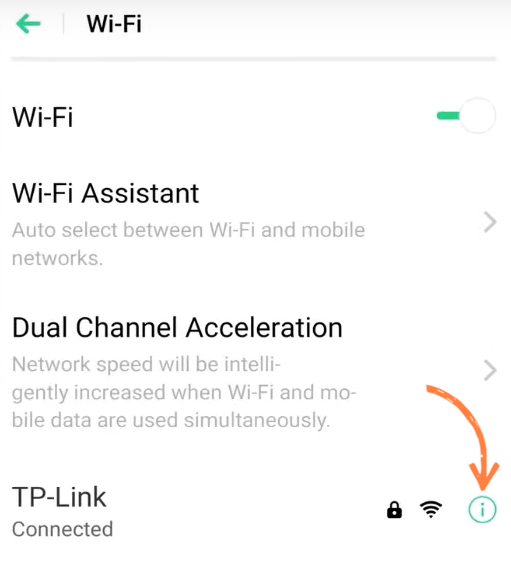
note
Please note that you need to add a Wi-Fi proxy configuration for each Wi-Fi network – even if you’re switching between different frequencies (e.g. 2.4 GHz → 5 GHz) within your own network.
Configure Proxy
- Then, tap the Proxy field, typically, you’ll see a list of options like None, Manual, and Auto-config. Tap Manual.
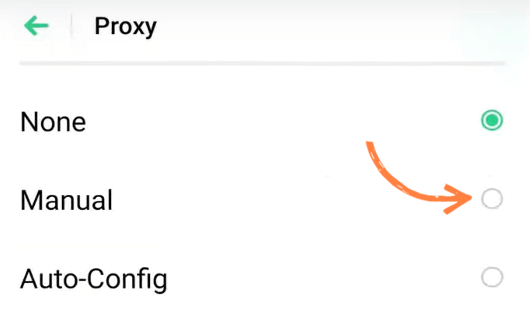
This will bring you back to the previous page.
Proxy settings
To perform manual proxy setup for Wi-Fi, edit the following fields:
- In the Host Name field, copy and paste the IP address from the proxy list; in the Port field, paste the port copied from the proxy list.
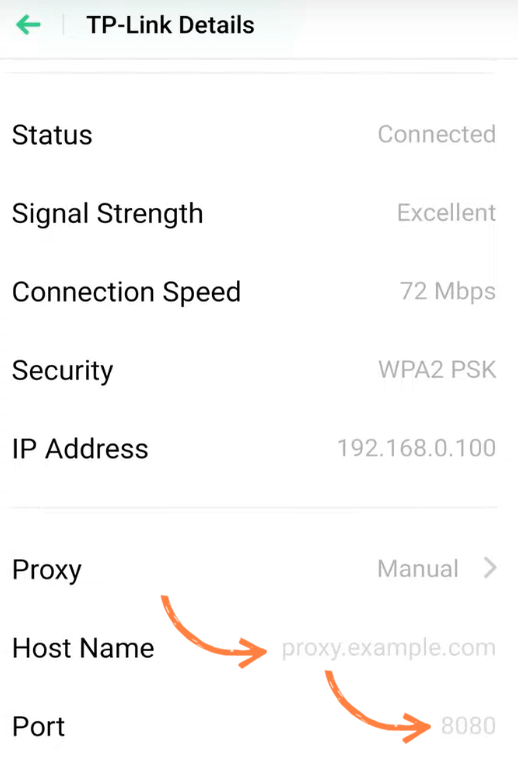
note
Tap Save or simply return to the previous page. You can now use a proxy server on your Android device.
Then we can open https://ip-api.com/ and check if everything is working correctly.
Disable proxy
- To disable a proxy server on Android, open your Wi-Fi network properties like we’ve done in a previous section. In the Proxy dropdown menu, choose None, and press Save.