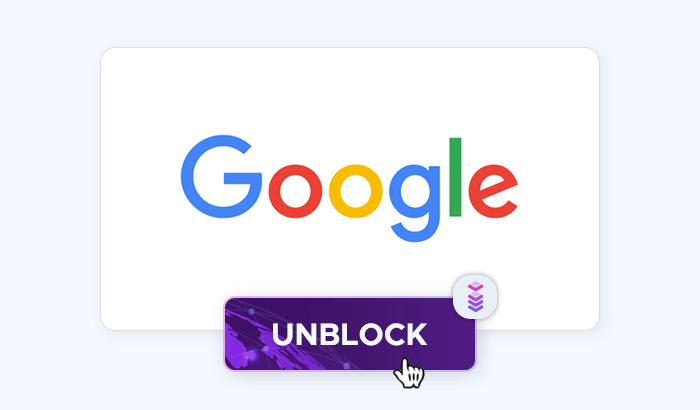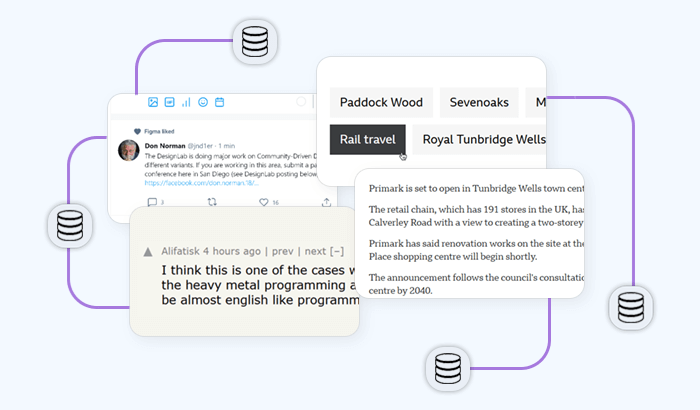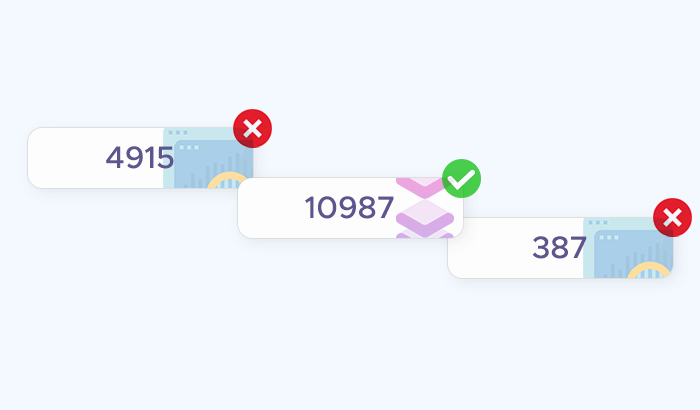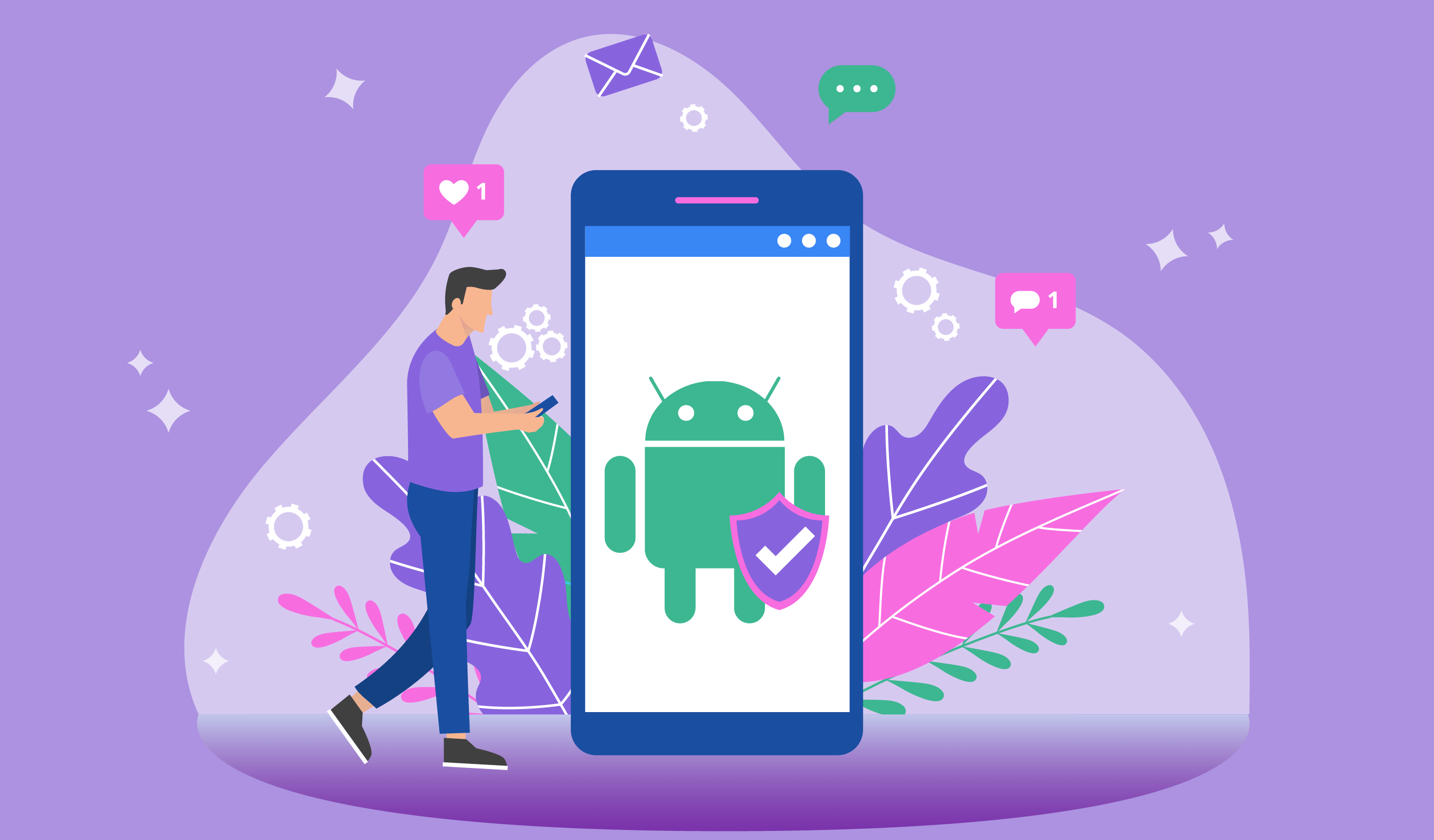

With over 2.5 billion users, Android is the world’s most popular mobile operating system. For even more online privacy, anonymity, and security, users set up proxies on Android devices to access geo-blocked content, bypass government censorship, perform data collection, and more. In this guide, we’ll learn how to set a proxy on Android, how to change proxy settings, and the dangers of using a free Android proxy server.
Adding a proxy configuration to your Wi-Fi network
Please note that you need to add a Wi-Fi proxy configuration for each Wi-Fi network – even if you’re switching between different frequencies (e.g. 2.4 GHz → 5 GHz) within your own network.
Let’s start by opening Android settings and navigating to the Wi-Fi menu. Select your network and tap this icon to open its Wi-Fi proxy settings:
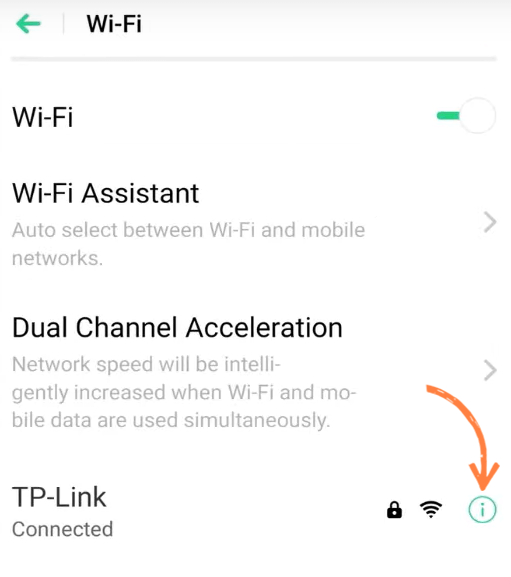
Then, tap the Proxy field – typically, you’ll see a list of options like None, Manual, and Auto-config. Tap Manual.
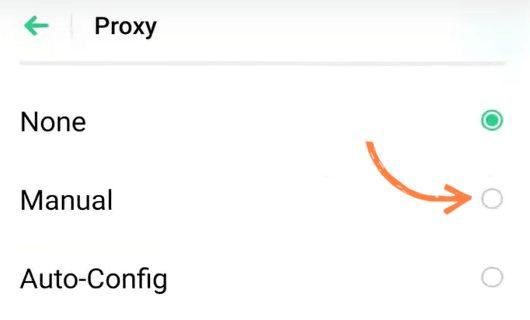
This will bring you back to the previous page. To perform manual proxy setup for Wi-Fi, edit the following fields:
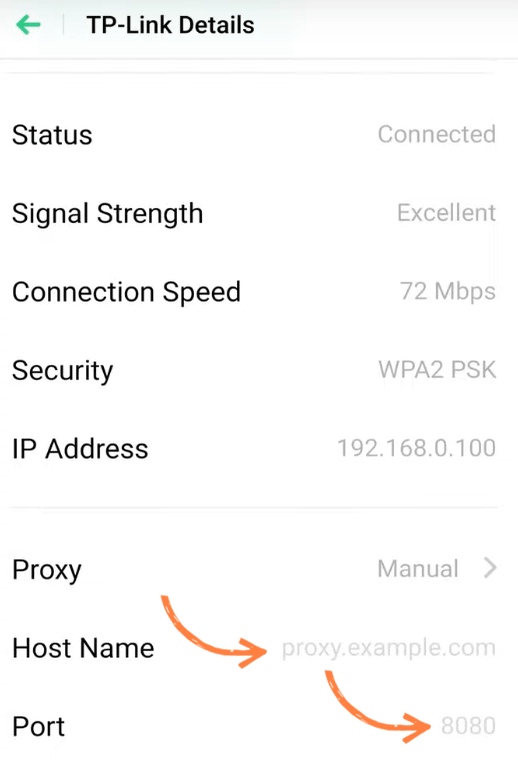
- Proxy hostname: e.g.
195.164.0.1orproxy5.home.com. - Proxy port: e.g.
7000.
How to get a proxy hostname and port? Your provider will typically attach these details (along with the proxy username/password combination) to your order confirmation email.
Tap Save or simply return to the previous page. You can now use a proxy server on your Android device – let’s confirm that we’ve configured proxy access to the internet correctly. Visit an IP checker website (e.g. WhatIsMyIPAddress.com) to see your new IP and its approximate geolocation:
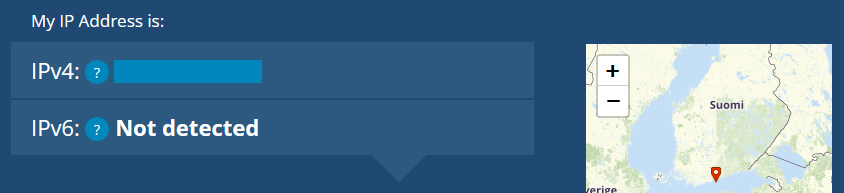
🌎 Further reading: How to Find a Proxy Server Address
Some providers may offer a PAC web address, which will enable auto proxy settings. In most cases, however, you’ll need to change proxy settings manually. A Google Chrome Android proxy, for instance, will work automatically.
How to disable proxy on Android?
To disable a proxy server on Android, open your Wi-Fi network properties like we’ve done in a previous section. In the Proxy dropdown menu, choose None, and press Save.
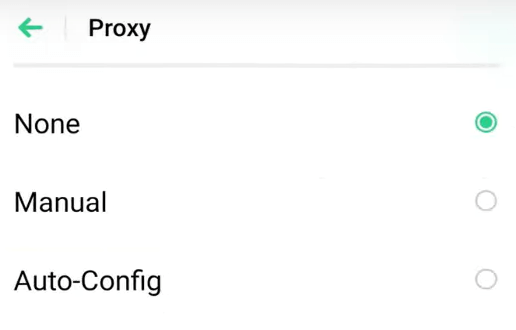
Is it legal to use a proxy on Android?
It is generally legal to use a proxy on an Android device, as long as the proxy is being used for legitimate purposes. Some common legitimate purposes for using a proxy include improving internet speed, protecting online privacy, and accessing websites or online services that are blocked in certain countries.
However, it is illegal to use a proxy to engage in criminal activities, such as hacking into websites or distributing copyrighted material. It is also illegal to use a proxy to access websites or online services that you do not have permission to use, such as websites that are restricted to paying customers only.
Additionally, it is important to note that the use of a proxy may be restricted by the terms of service of certain websites or online services. These terms of service may prohibit the use of proxies or other means of bypassing website restrictions, and they may allow the website or service to block or restrict access to users who are using proxies.
Are free proxies for Android OK?
Free Android proxies may not always be safe to use: While there are some providers that offer proxies for Android phones for free, many of their offers will simply compromise your security or privacy. One potential risk of using a free Android proxy is that the proxy server may not be properly secured, which could allow hackers to intercept your internet traffic and steal your personal information. Additionally, free proxy providers may not have the same level of resources as paid providers to invest in security measures, such as firewalls and encryption technologies.
Another risk of using a free Android proxy is that the provider may collect and sell your personal data, such as your IP address and browsing history, to third parties. This can compromise your privacy and expose you to the risk of spam or other unwanted communications.
In general, it is safer to use a paid Android proxy service that has a track record of providing secure and private services to its customers. However, it is still important to do your own research and due diligence to ensure that the proxy provider you choose is trustworthy and offers the level of security and privacy that you need.