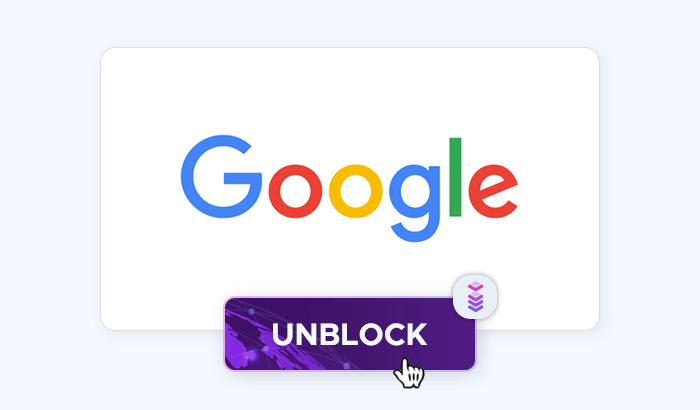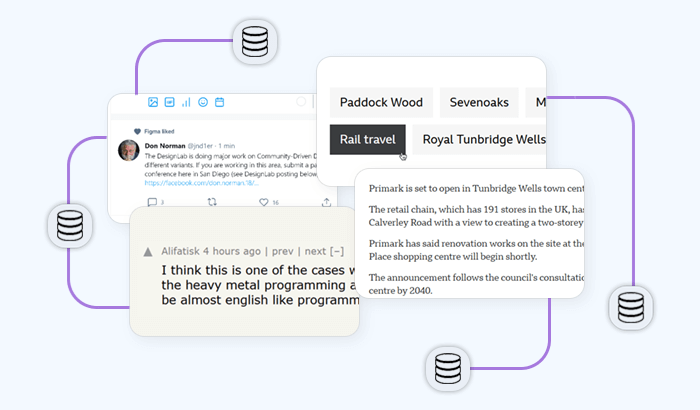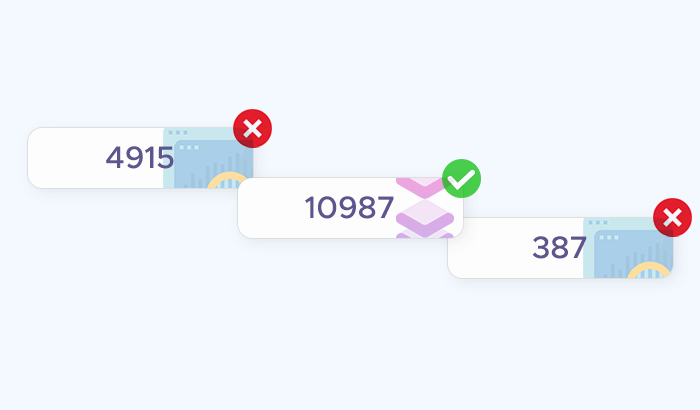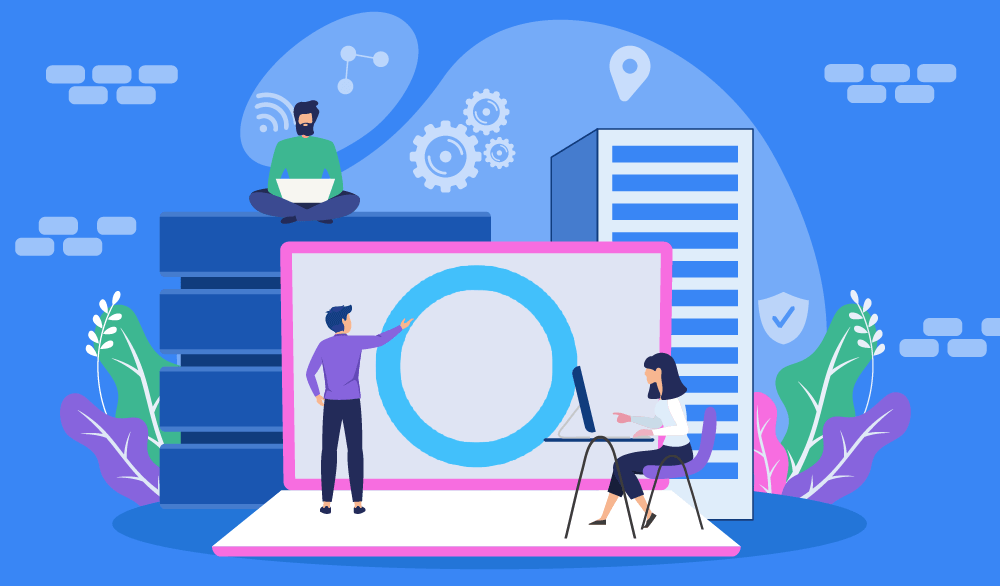
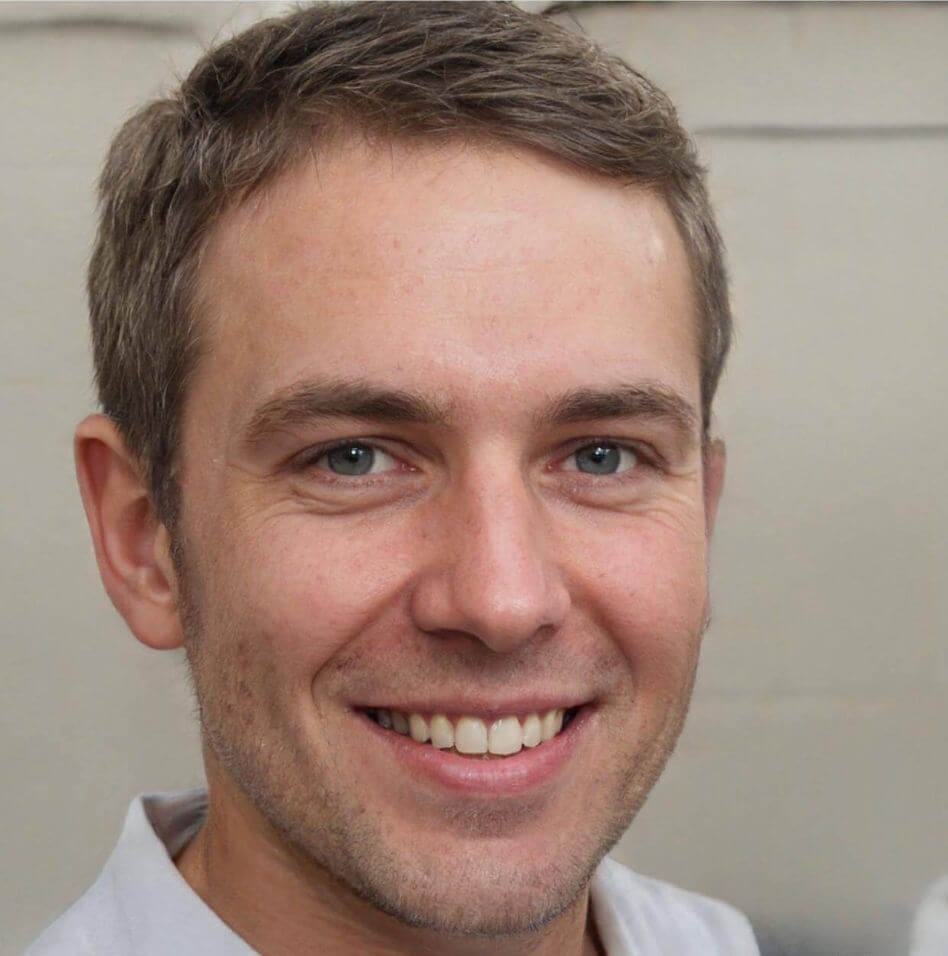
For many users, managing proxy settings manually is a hassle – especially if they’re running multiple proxies. This problem can be easily solved via proxy management tools like SwitchyOmega. In this guide, we’ll learn how to install this tool and use Proxy SwitchyOmega to create new proxy profiles and use them efficiently.
What is Proxy SwitchyOmega?
SwitchyOmega is a browser extension that allows users to customize their internet browsing experience by providing a range of options for managing proxy settings. It is designed to work with the Chrome and Chromium-based web browsers and can be used to manage and switch between multiple proxy profiles and configurations.
SwitchyOmega is a popular alternative to other proxy management tools, such as the built-in proxy settings in Chrome and the FoxyProxy extension. It is open-source software and is available for free on the Chrome Web Store.
🦊 Further reading: How to Configure FoxyProxy with Infatica Proxies
What Can You Use Proxy SwitchyOmega for?
SwitchyOmega can be used to bypass internet censorship, access blocked websites, modify proxy settings, and protect online privacy. It allows users to specify the proxy settings for different websites, so they can choose whether to use a proxy or connect directly to the internet. The extension also includes features such as automatic proxy switching, which can be configured based on the URL of the website being visited.
SwitchyOmega Proxy Settings
One of Proxy SwitchyOmega’s biggest advantages is ease of use: We can set up a new proxy profile in a few minutes. Let’s see how to install and use it on Google Chrome and Mozilla Firefox:
Configure SwitchyOmega Extension on Chrome
Let’s install the SwitchyOmega extension from Chrome Web Store: Click the Add to Chrome button and confirm the installation by clicking Install extension. The extension’s menu will open in a new tab automatically – if it doesn’t, you can access its menu by clicking the extension icon.
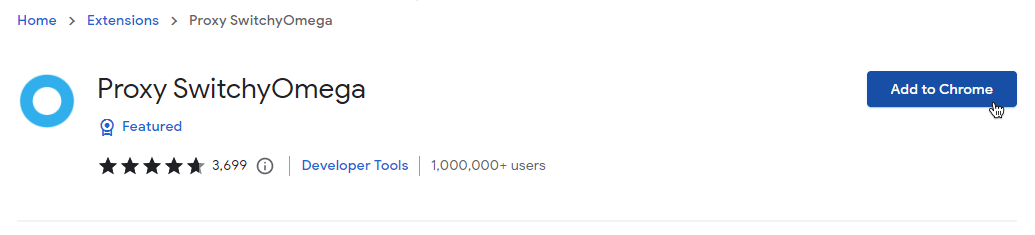
Default proxy profile
Proxy SwitchyOmega comes with a default proxy profile titled proxy, which you can see on the menu on the left. The default profile is a good quickstart option: In most cases, you’ll only need to replace the Server (default: proxy.example.com) and Port (default: 8080) values with your proxy’s custom ones.
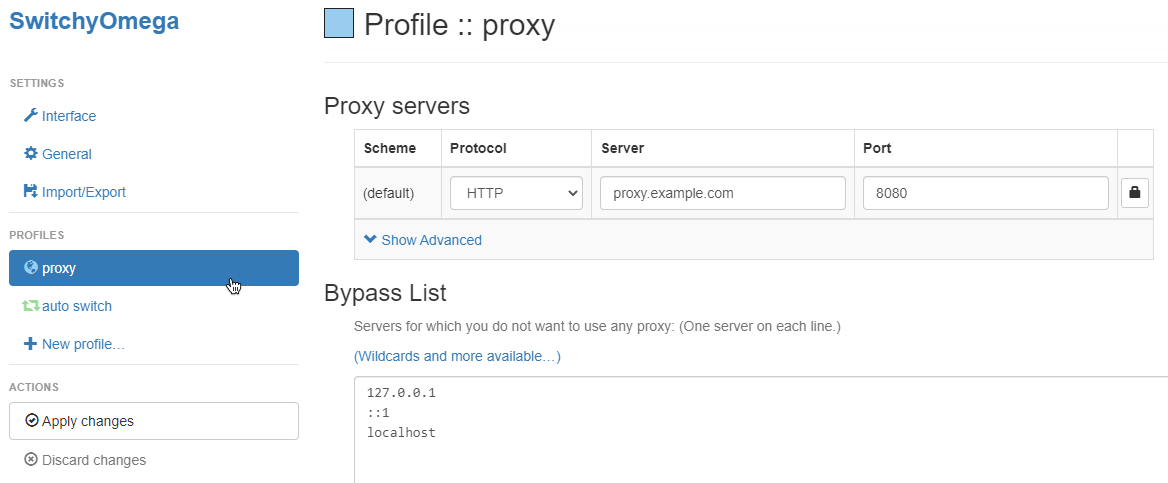
However, Proxy SwitchyOmega isn’t a proxy provider – you’ll still need to order proxies from a reliable provider. For maximum security, privacy, and anonymity, try Infatica’s proxies – a great fit for both personal and commercial use:
Create a new proxy profile
If you need more flexible proxy configurations and work with multiple proxies, you can create a new profile from scratch and apply settings individually. Let’s start with clicking the New profile… button:
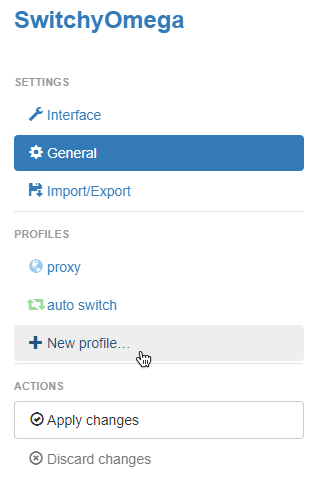
In the New Profile window, let’s specify the SwitchyOmega proxy settings: profile name (e.g. test-one) and its type (Proxy Profile.)
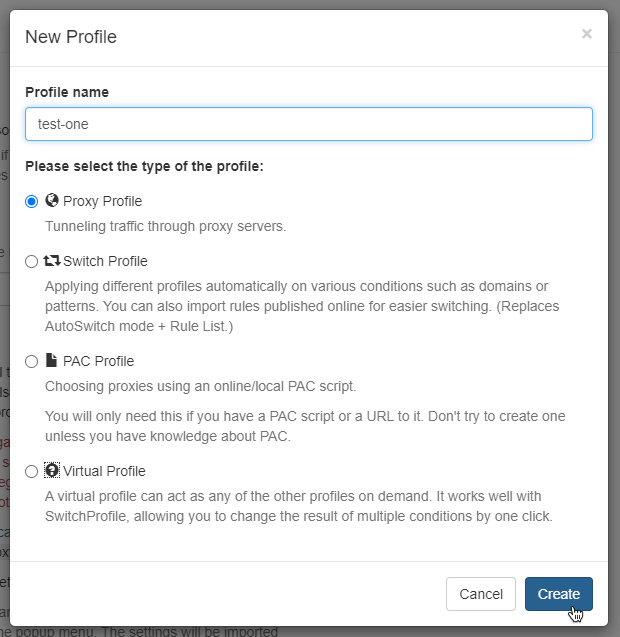
We’ll be redirected to our new profile page. We’ll need to switch the protocol to HTTP and input proxy details: Server (e.g. proxy.infatica.io) and port (e.g. 12345.) Keep in mind that residential proxies, for instance, allow geolocation-specific ports.
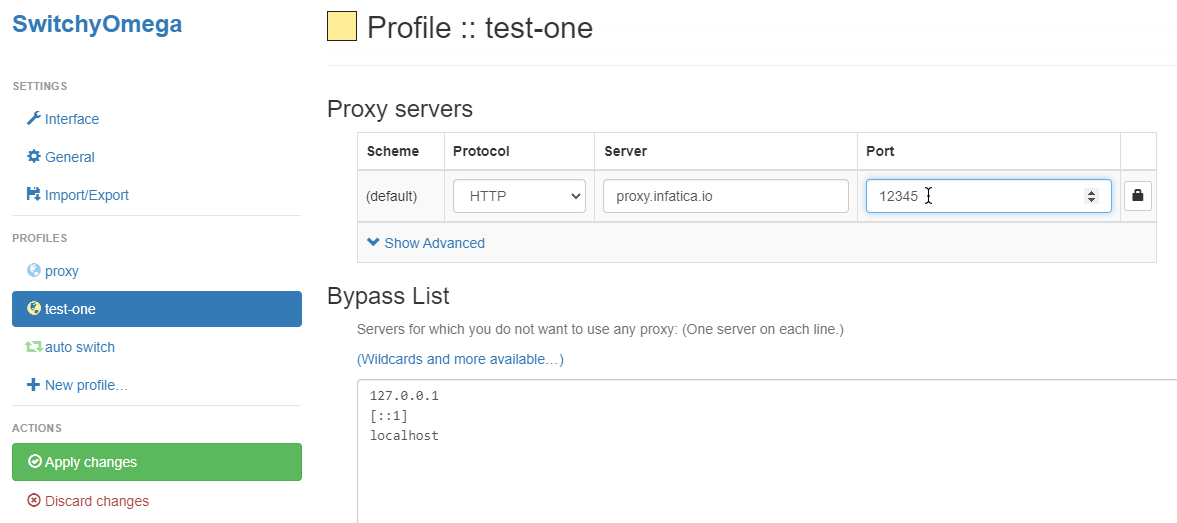
Some proxy server providers offer username:password authorization. To use this method, click the lock icon on the right:
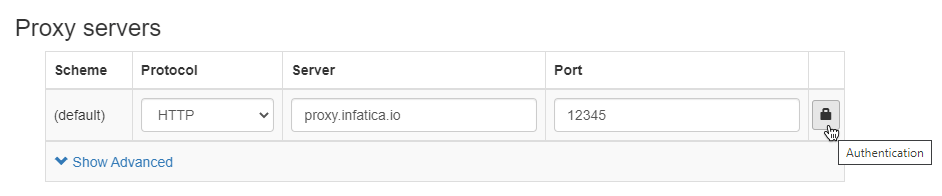
Input the username and password:
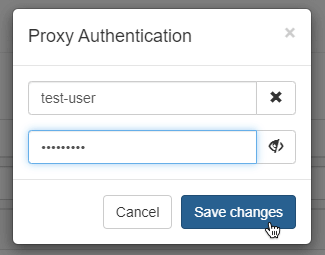
Finally, click the Apply changes button to save your new proxy profile:
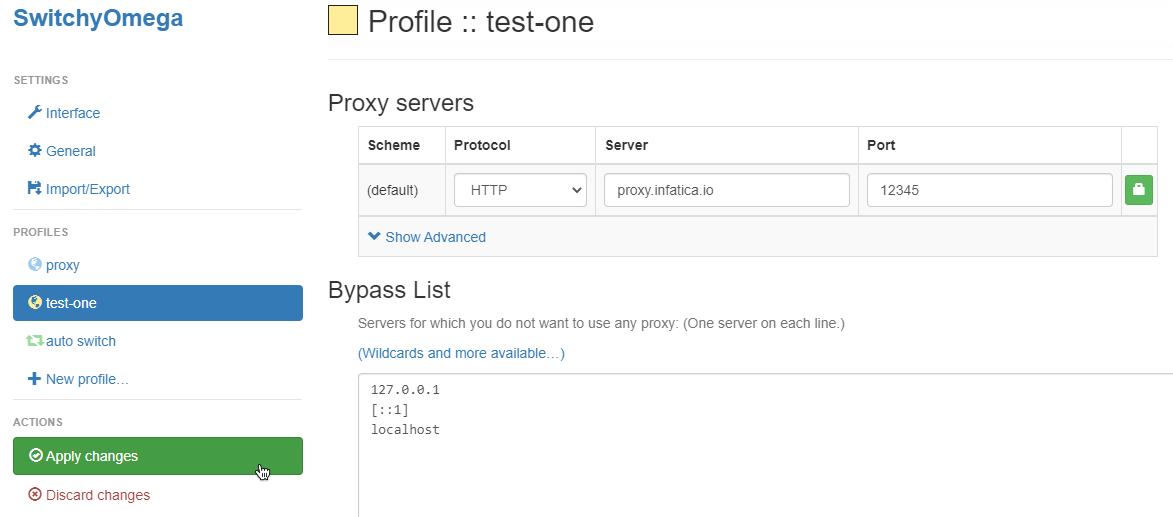
To enable our new profile (or switch between multiple proxies), click the Proxy SwitchyOmega extension icon and select a profile:
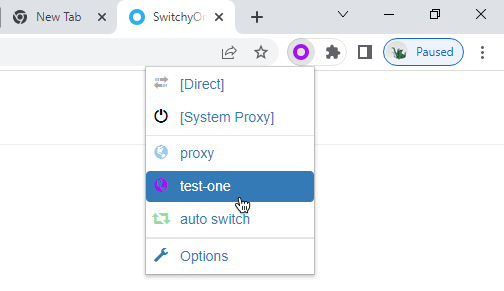
Configure SwitchyOmega Extension on Firefox
Let’s install the extension from the Firefox add-ons store: Click the Add to Firefox button and confirm installation by pressing Add in a new pop-up. The “This add-on is not actively monitored for security by Mozilla.” message appears because Proxy SwitchyOmega for Firefox is still in development and most resources of the development team are focused on the Google Chrome version.
Using the SwitchyOmega extension on Firefox to work with multiple proxies is the same as on the Chrome browser, which we covered above. Click here to go to that section.
Conclusion
Proxy SwitchyOmega is one of the most powerful proxy switchers – and it’s free to use, too! This guide has helped you how to install and configure the SwitchyOmega extension – and how to switch between multiple proxies quickly. Safe browsing!
Frequently Asked Questions
Overall, Proxy SwitchyOmega is a well-respected and widely used browser extension that is considered safe to use when installed and used responsibly. It is an open-source project that has been developed and maintained by volunteers for many years, and the source code is available for anyone to review.
As with any tool that allows you to customize your internet browsing experience, it is important to be aware of the risks and to use it responsibly. For example, if you are using proxy servers to access blocked websites or bypass internet censorship, it is important to be aware that this may be illegal in some countries, and could potentially expose you to legal or other risks.