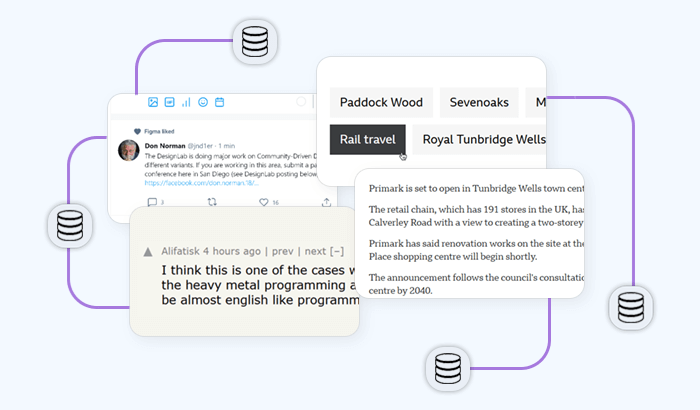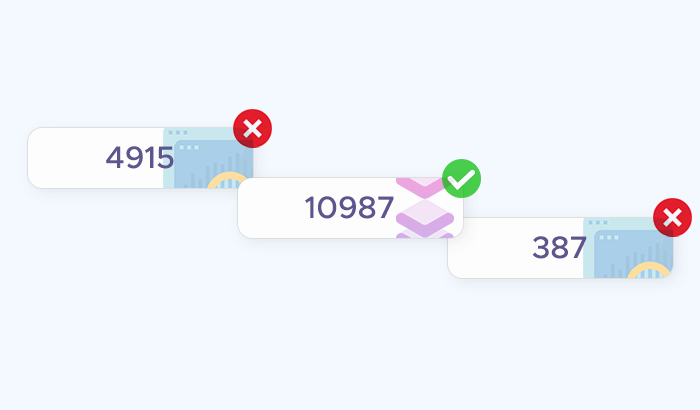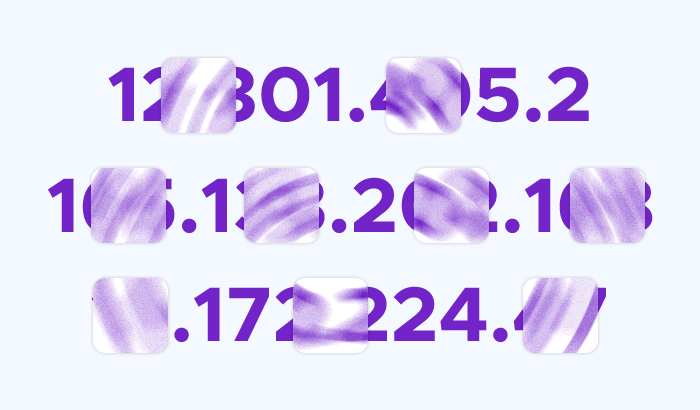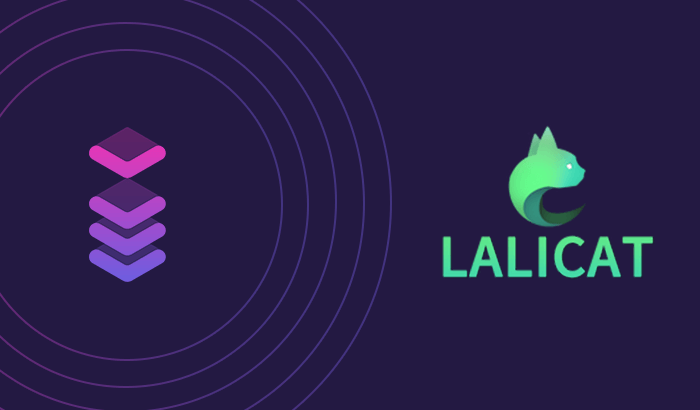
Navigating the complex world of digital marketing and account management underscores the need for privacy and security. Online tracking, a routine process that collects distinctive aspects of your device and browsing activity, can lead to intrusive profiling and restrictions.
A powerful anti-detection tool like Lalicat, paired with a reliable proxy service like Infatica, can prove to be a significant asset. This combination allows you to maintain your online anonymity and protect your personal information, a crucial advantage for marketers and privacy-conscious individuals alike.
Why you should use Lalicat with Infatica proxies
Lalicat is a Chromium-based antidetect browser. It works by changing your browser's fingerprint - the unique details that websites collect about your device. By altering these details, Lalicat can help you manage multiple online profiles while avoiding tracking and account flagging.
The combination of Infatica's robust proxy service with Lalicat's antidetection capabilities provides a secure and efficient solution. They bring together:
- Easy management of multiple IPs and accounts,
- Increased privacy through Infatica's comprehensive proxy pool and Lalicat's effective fingerprint management,
- Customizable proxy settings and browser profiles for a personalized experience, and
- IP rotation and antidetection mechanisms for enhanced anonymity and security
Combining the power of Infatica and Lalicat, users can maximize the efficiency and effectiveness of their online activities such as multi-accounting, e-commerce, traffic arbitrage, etc.
How to set up Infatica proxies with Lalicat?
Using Lalicat with Infatica proxies is easy and can be done in four simple steps: Install Lalicat, get proxy details, input them into Lalicat, and check for leaks.
1. Install Lalicat Antidetect Browser
First, download the Lalicat browser from the official Lalicat website. After downloading, run the installer and follow the steps to install the browser on your device. Once installed, you can open Lalicat and login to your account or create a new one.
First, download the Lalicat browser from the official Lalicat website. After downloading, run the installer and follow the steps to install the browser on your device. Once installed, you can open Lalicat and login to your account or create a new one.
2. Get your Infatica proxies
Next, register or log in to your Infatica account. Choose a proxy package that suits your needs and make a purchase. Once the purchase is complete, go to the My Services section of your account. Open the proxy package and generate a list of proxies based on your chosen settings, making sure to select the following format – host:port:username:password – for easier integration.
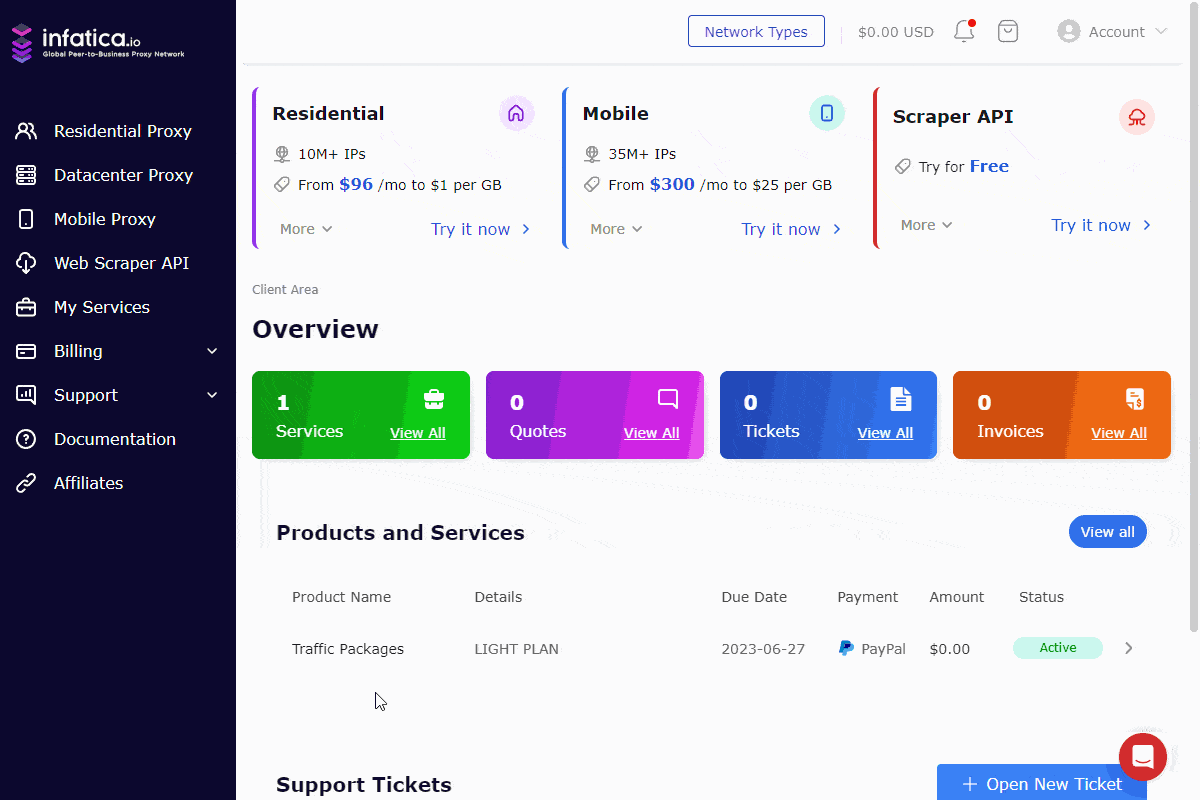
3. Integrate Infatica proxies into Lalicat
With your Infatica proxy list ready, go to the Lalicat browser. Create a new browser profile or access an existing one, then navigate to the proxy settings section. Copy a proxy string from your Infatica proxy list and click Paste proxy information. Lalicat will automatically fill in the fields for your proxy information. Next, select the proxy protocol you want to use. Click on Check network to verify the connection status of the proxy to Lalicat.
Finally, fill in the rest of the browser profile settings according to your needs and save the changes.
Note: If you have any questions about setting up Infatica proxies, please contact our support or find the answer in the service documentation.
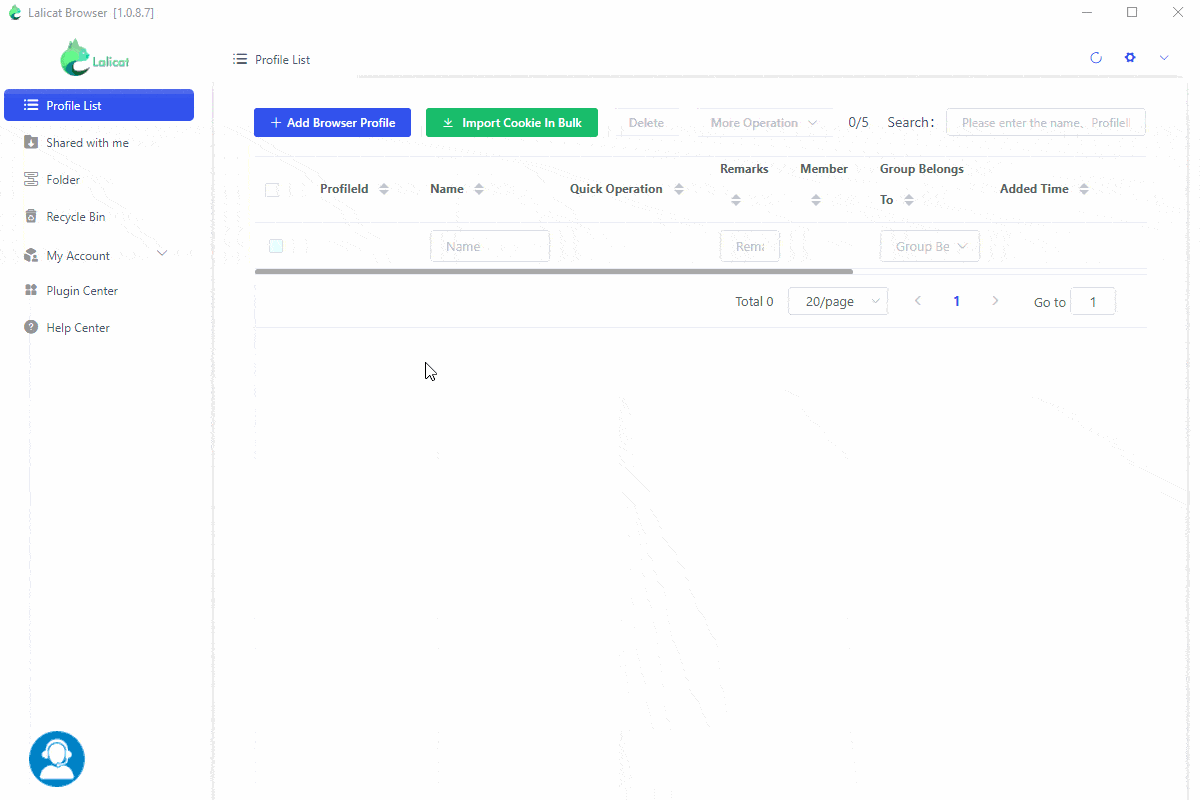
4. Launch browser profile and check for leaks
Launch the created browser profile from the list and navigate to a leak detection website, e.g. Browserleaks. Review your profile to ensure that all indicators match those of a real user. This step ensures that the setup was successful and the proxy is working as expected. Regular checks for potential leaks are essential to maintain security. Also, consider changing your proxies periodically to increase your anonymity and reduce the risk of detection.
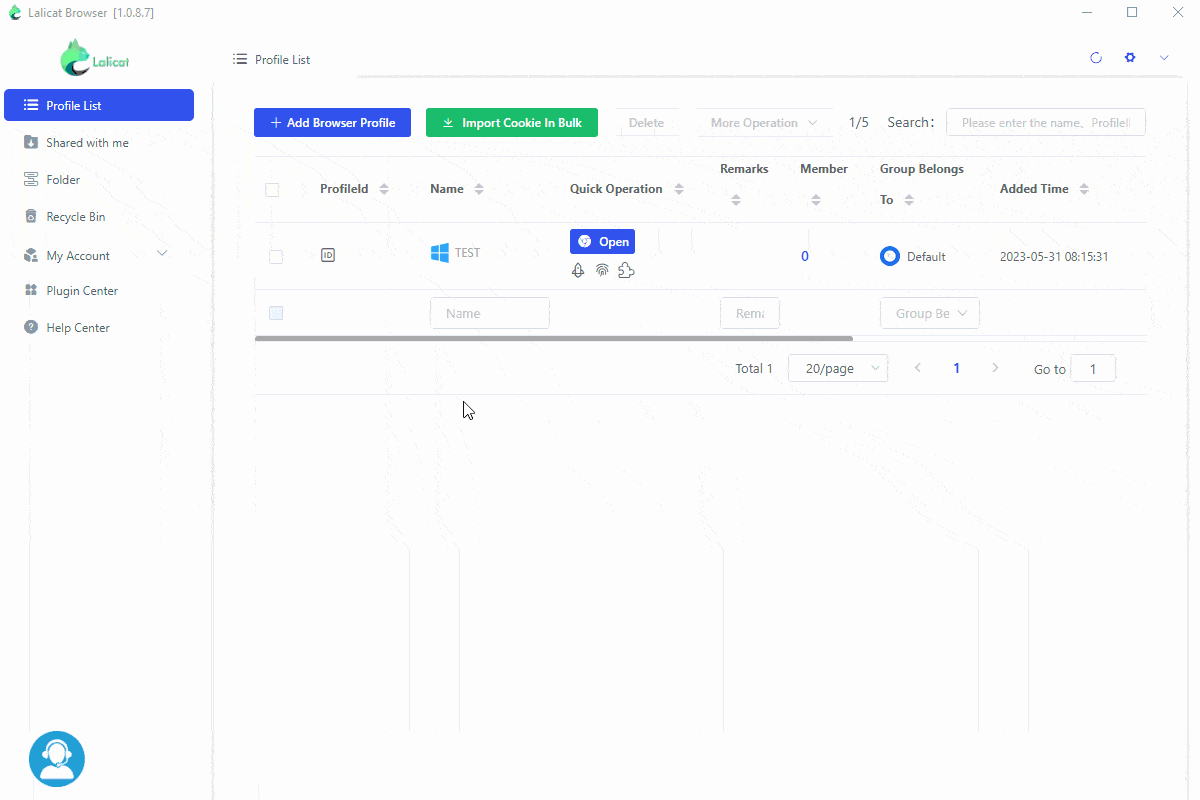
Conclusion
Integrating Infatica's residential proxies with the Lalicat anti-detection browser provides a robust solution for managing multiple online accounts while maintaining privacy. This step-by-step guide will walk you through the setup process, from installing Lalicat and obtaining Infatica proxies, to setting up the proxies in the browser and testing their functionality. By using Infatica's reliable proxies with Lalicat's anti-detect features, you can navigate the web more efficiently and securely.