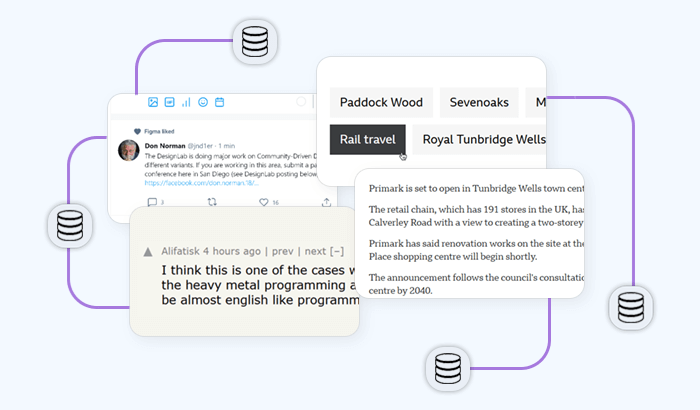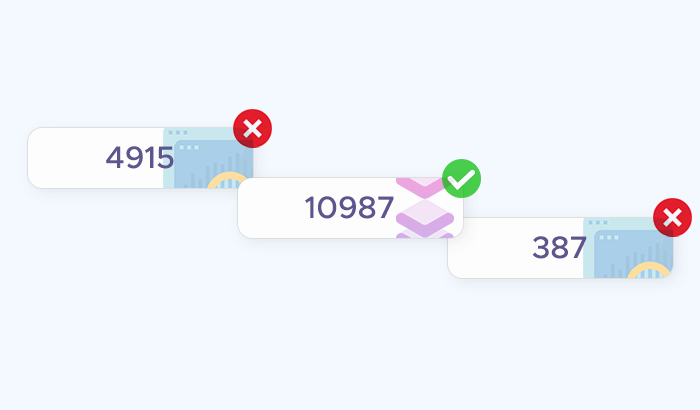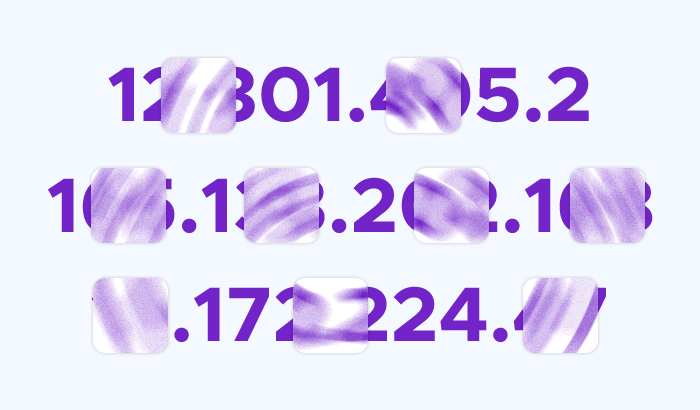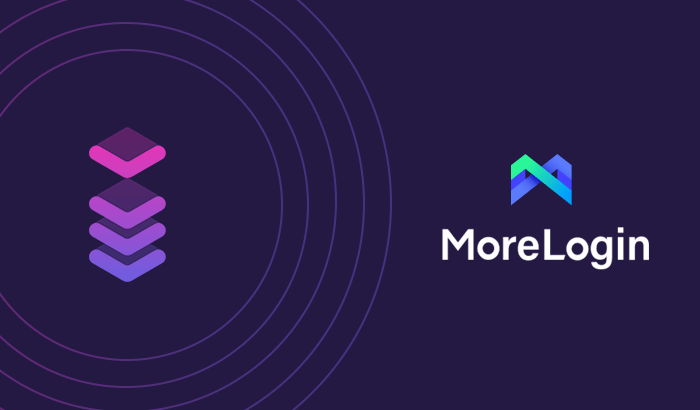

If you are running an online business or a personal project that requires managing multiple accounts on various platforms, you know how challenging it can be. You have to deal with geo-restrictions, website blocks, account bans, and detection by sophisticated algorithms. That’s why you need a reliable solution that can help you manage your accounts securely and anonymously.
In this guide, we will show you how to use Infatica proxies with MoreLogin browser to create multiple profiles with unique fingerprints. This way, you can access any website from any location without risking your accounts. You will learn how to set up your proxy and browser settings, how to switch between different accounts, and how to keep your accounts safe and secure.
What is MoreLogin?
MoreLogin is a privacy-focused browser that lets users create multiple profiles with unique fingerprints to mask online activity and avoid detection. MoreLogin has helped over 5 million users stay under the radar since launching.
MoreLogin works excellently with all popular platforms: Pinterest, Google, Facebook, YouTube, Amazon, eBay, Etsy, Twitter, Tik Tok, CoinList, Huobi, Binance, Bitget, and many more.
Which benefits does MoreLogin offer?
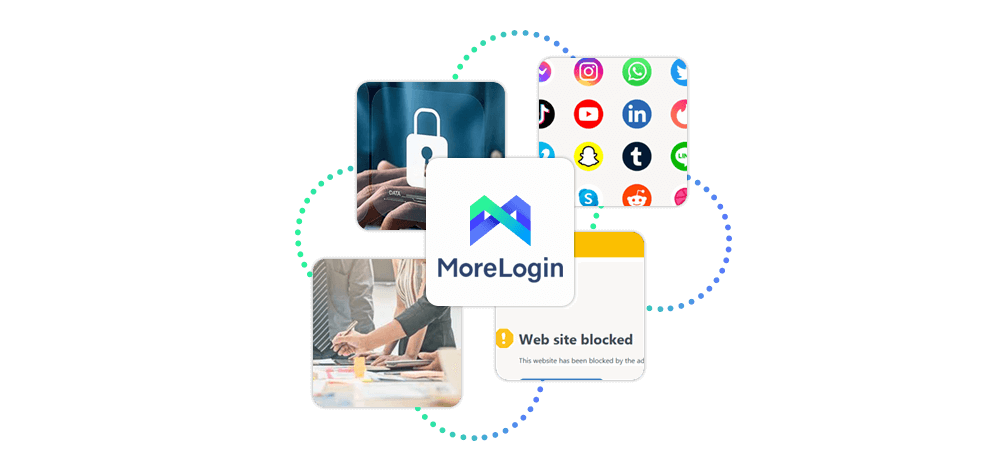
An antidetect browser like MoreLogin offers a wide variety of useful features for e-commerce specialists, marketing managers, web scraping enthusiasts, and other professionals. Here are top 4 benefits of MoreLogin:
Security and Privacy Protection
MoreLogin isn't just about being incognito; it goes the extra mile to ensure your safety. It wards off malicious websites and prevents downloads that might harm your device. Thanks to its sandboxing technology, web pages are isolated, preventing access to sensitive data on your device.
On the privacy front, MoreLogin shields you from the prying eyes of advertisers, blocking third-party cookies and tracking. For an added layer of security, there's a private browsing mode that leaves no traces of your browsing history or cookies.
Plus, there's the handy MoreLogin password manager. Your login credentials are independently stored with a unique user key and encrypted with a robust 128-bit security algorithm. Enjoy the convenience of password auto-fill, allowing employees to access their accounts without obtaining the password.
Manage Hundreds of Profiles from One Device
MoreLogin has an ace up its sleeve - creating separate browser environments. In simple terms, you can have different browser instances running simultaneously, each with browsing history, cookies, and cache.
Why is this a game-changer? It ups your online privacy and security. Each profile has a distinct browser fingerprint and a separate web environment. Everything - from caching, cookies, and settings - is isolated, eliminating the risk of account correlation. So, you can manage multiple accounts on the same website from one computer without leaving any trace on the same device.
Real Browser Fingerprints
MoreLogin takes a proactive approach by generating unique browser fingerprints. This feature makes you look like a fresh user on the web. We keep tabs on these fingerprints to ensure they pass stringent checks from scanners like Pixelscan and CreepJS.
Browser fingerprints provide a safer browsing experience by creating a unique identifier for each session. These identifiers are built on specific browser configurations, add-ons, and other factors that shape your browsing habits.
So, how does it work? The technology analyses your browser settings, creates a unique signature to identify your session, and verifies it against other browsers to ascertain its authenticity. Not only does this prevent fraud and identity theft, but it also makes it much more challenging for hackers to hijack your online accounts.
Team Collaboration Made Easy
In today's digital world, a top-tier anti-detection browser needs more than just great fingerprint replacements - it must facilitate easy collaboration. MoreLogin understands this and enables effective management of individual access rights while keeping tabs on each team member's profile status.
If you're serious about online privacy, MoreLogin is a tool you should have in your arsenal. So, why wait? Get on board and experience a new level of security and confidentiality.
How to set up Infatica proxies in MoreLogin
Integrating Infatica proxies with MoreLogin is easy: download the MoreLogin browser, create a new MoreLogin browser profile, add Infatica proxies, and launch the profile.
Step 1. Get Infatica proxies
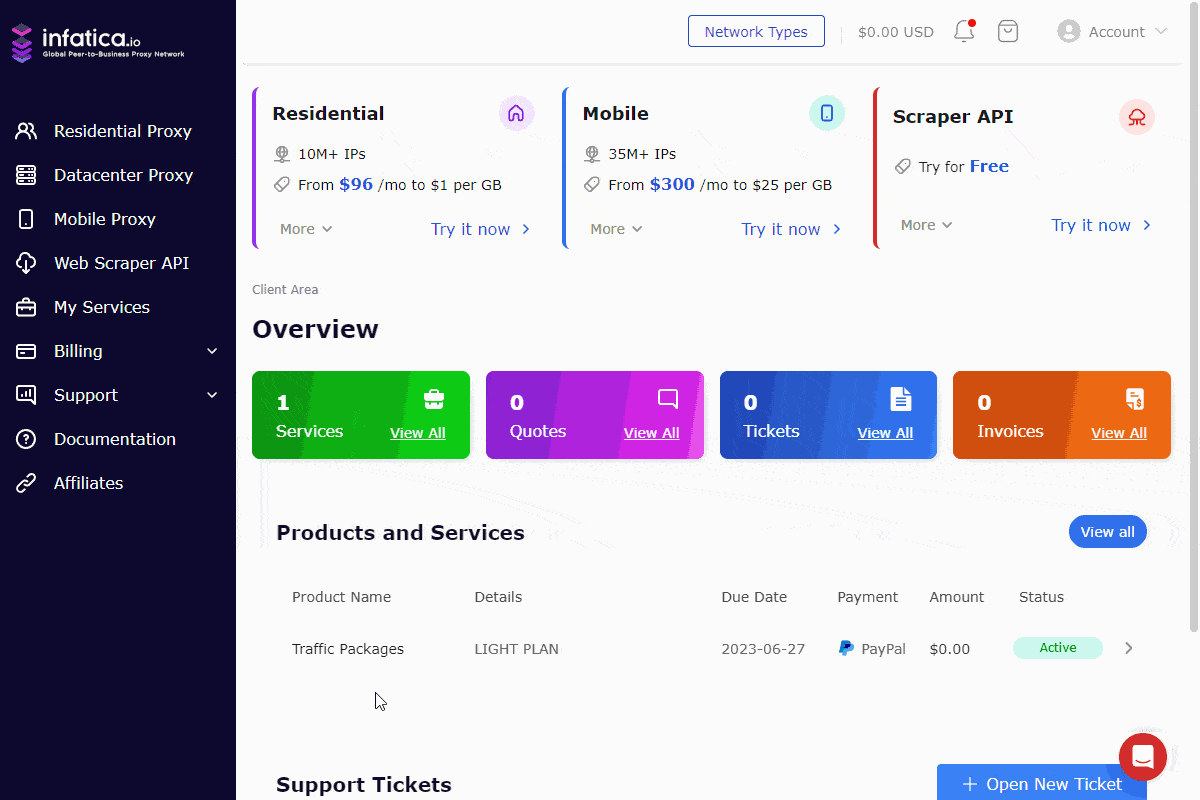
First, log in to your Infatica account and go to the My Services section. There, you will see the proxy package that you have subscribed to. Click on it and then click on the Generate Proxy List button. You will see a window where you can enter the proxy settings. Select the default proxy format, host:port:username:password. After you enter the settings, click on the Generate button. You will see a list of generated proxies. Keep this window open and move on to the next step.
Step 2. Download MoreLogin and add Infatica proxies
Download MoreLogin the browser on the right top of the official website.
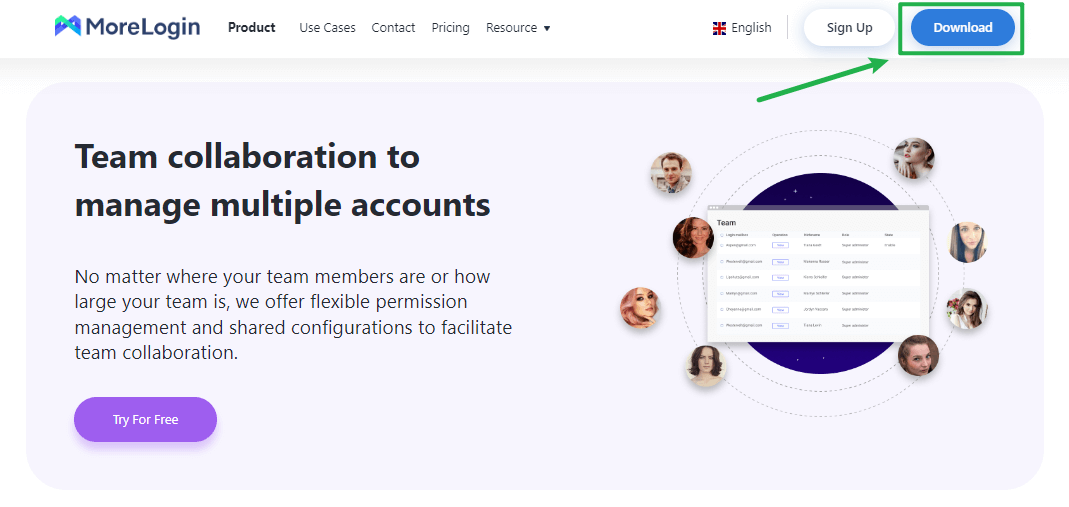
Click the + New profile button on the upper left menu. MoreLogin will generate unique fingerprints for each profile, ensuring profile exclusiveness. Next, open the Advanced Create section. To add Infatica proxies to MoreLogin, let's edit a few fields in the Proxy settings area:
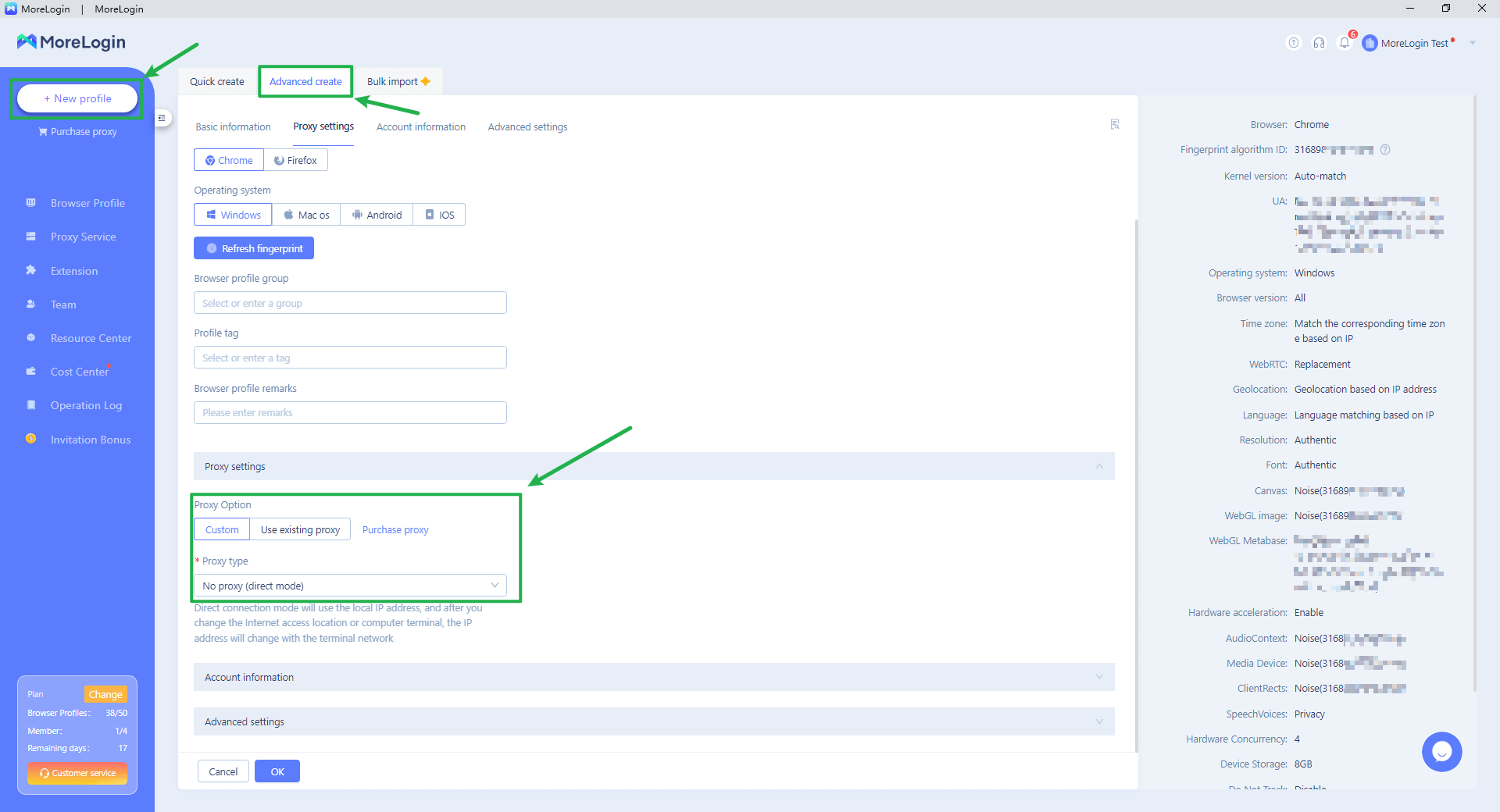
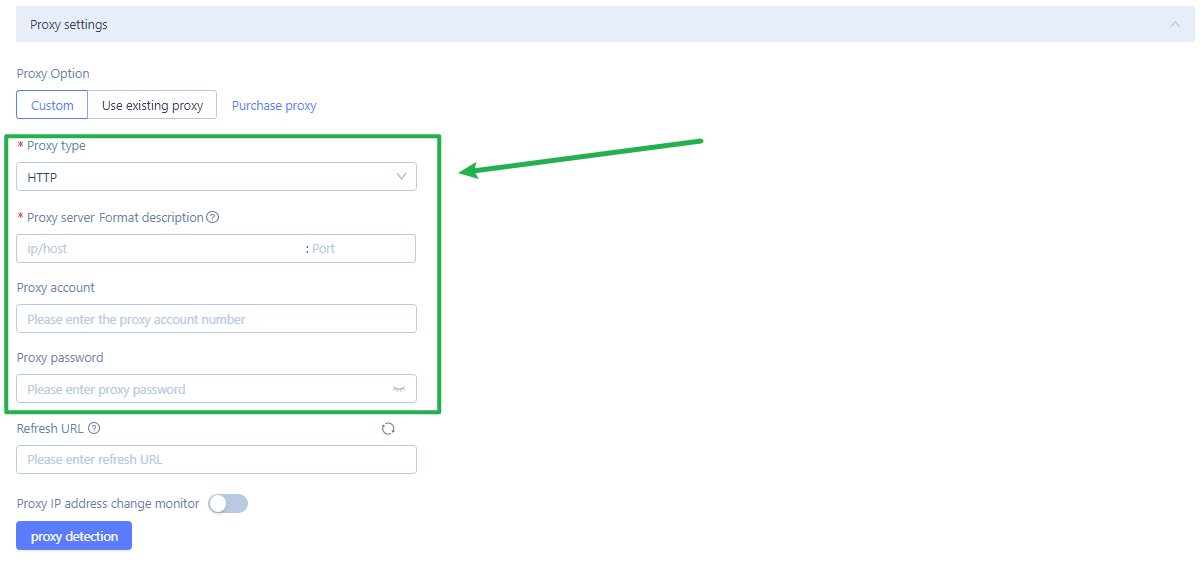
- Proxy option: choose
Custom. - Proxy type: choose
HTTPorSOCKS5. - Proxy server format description: paste your Infatica proxy IP address and port (e.g.
12.34.56.789:10000). - Proxy account (optional) and proxy password (optional): you can use your Infatica
username:passwordcombination as an alternative for easier authorization.
Lastly, click the Proxy detection button: MoreLogin will quickly test your proxy and display its IP address. If the proxy test is successful, you can click the OK button to save your profile.
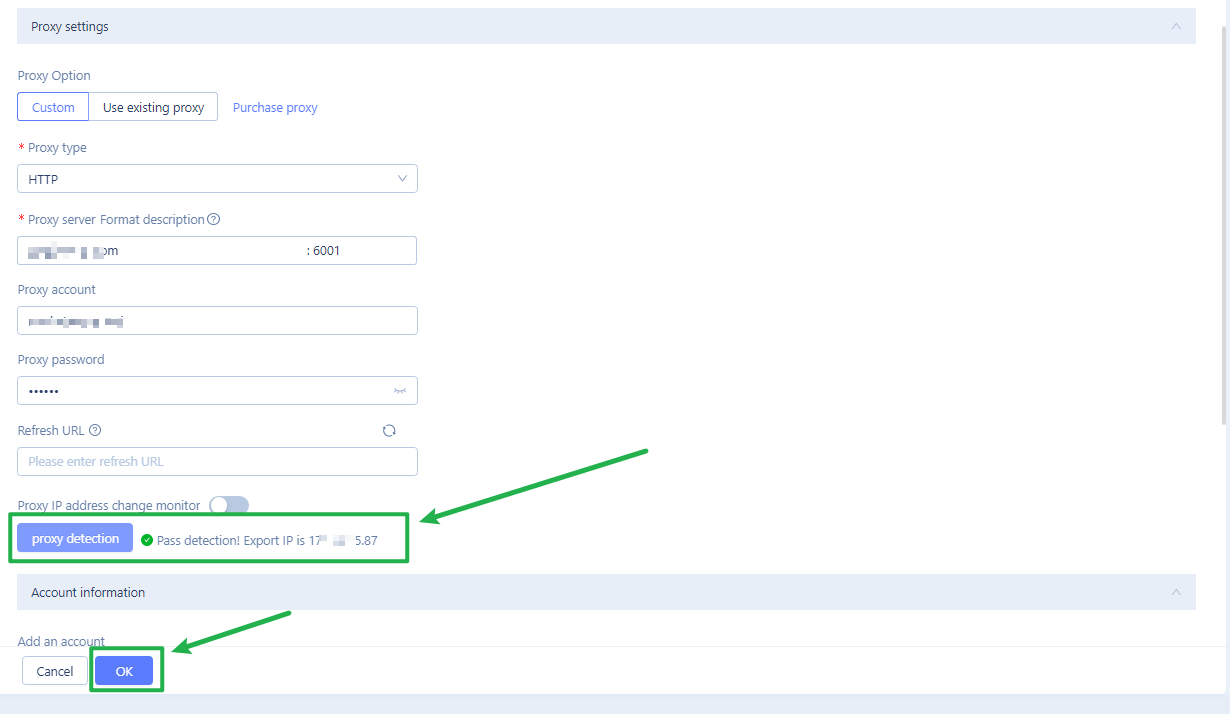
Step 2.1. Batch set proxies (Optional)
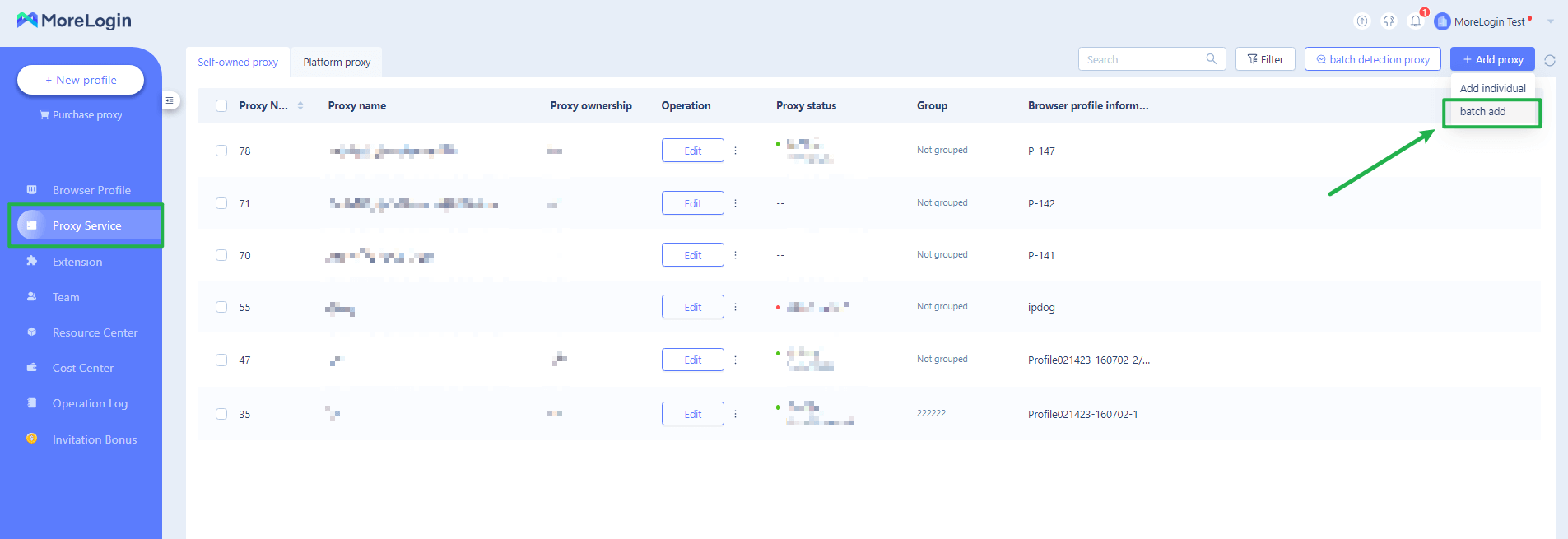
You can also batch add proxies on the Proxy Service page: Click Batch add on the top right menu in the blank as the sample. Here's the sample set of proxies provided by MoreLogin:
192.168.0.1:8000192.168.0.1:8000:Proxy account:Proxy password{Group}socks5://192.168.0.1:8000[Refresh URL]{Group}HTTP://192.168.0.1:8000:Proxy account:Proxy password[Refresh URL]{Group}HTTP://(2001:db8:2de:0:0:0:0:e13):8000:Proxy account:Proxy password[Refresh URL]{Group}HTTP://(2001:db8:2de:0:0:0:0:e13):8000[Refresh URLL]{Group}
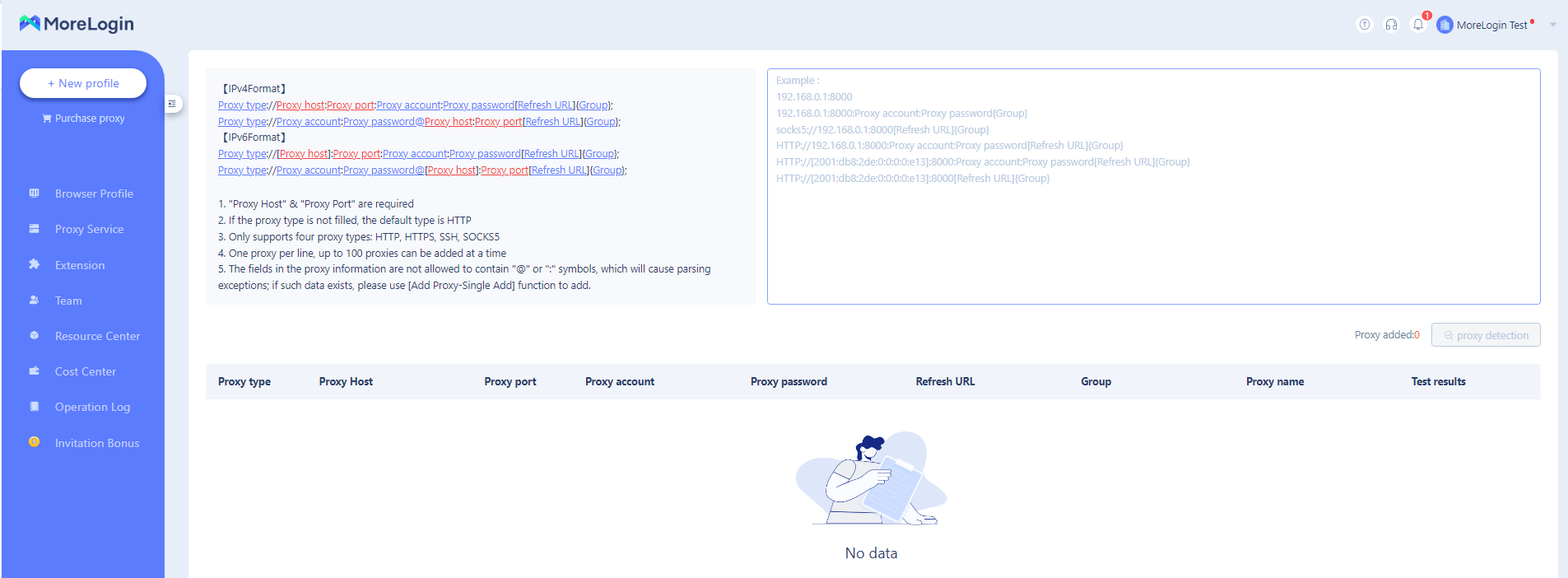
Step 3. Start MoreLogin and check for leaks
Finally, we can re-check that the proxy is working properly and doesn't broadcast your information. To do this, press the Start button next to a MoreLogin profile and visit a website that tests for leaks, such as browserleaks.com.
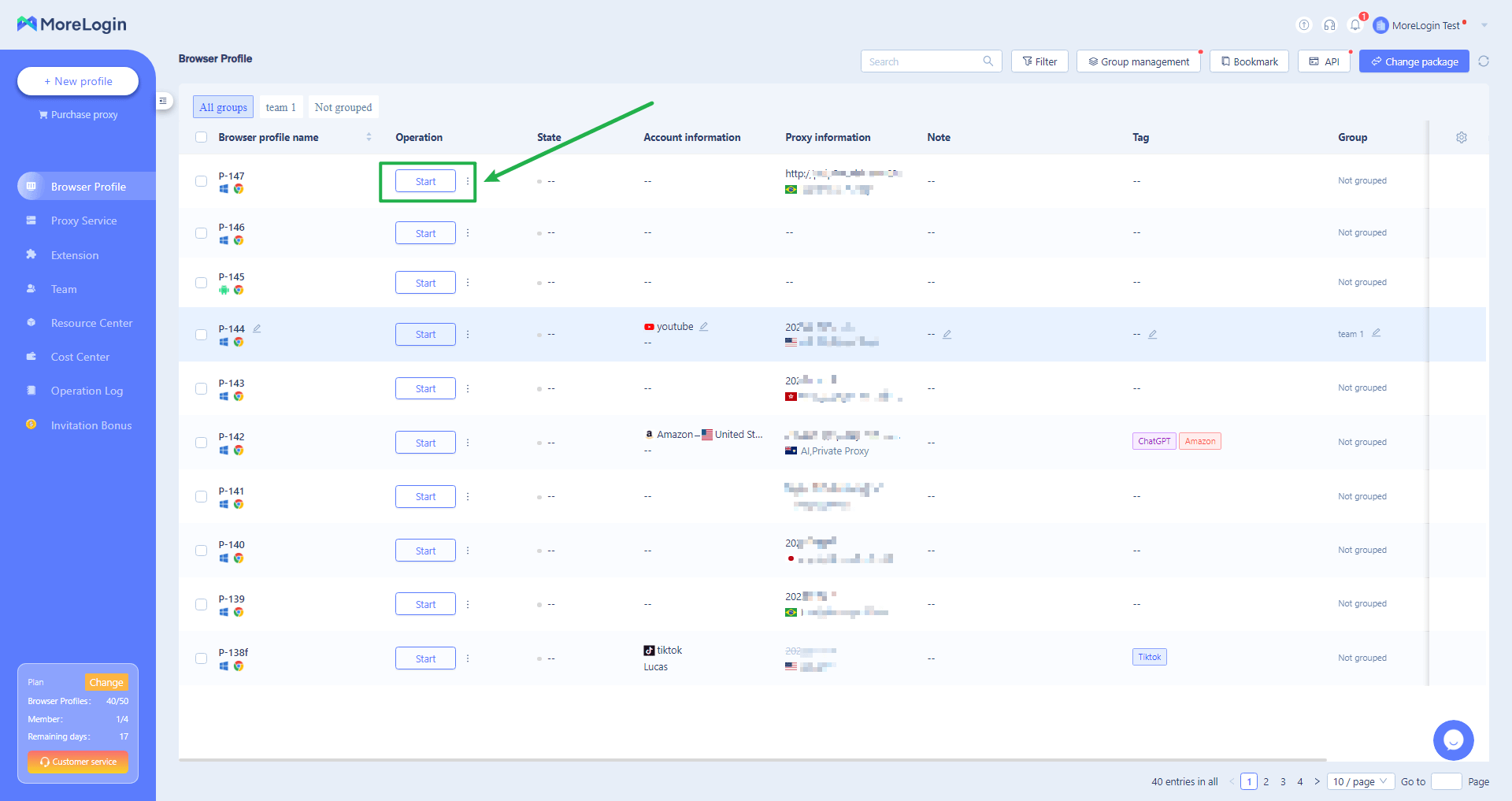
This website will show you the IP address, location, and provider of your proxy. It will also show you other parameters that could reveal your identity, such as your browser fingerprint, WebRTC, and DNS. Make sure that everything matches your proxy settings and that there are no leaks.
Special offer
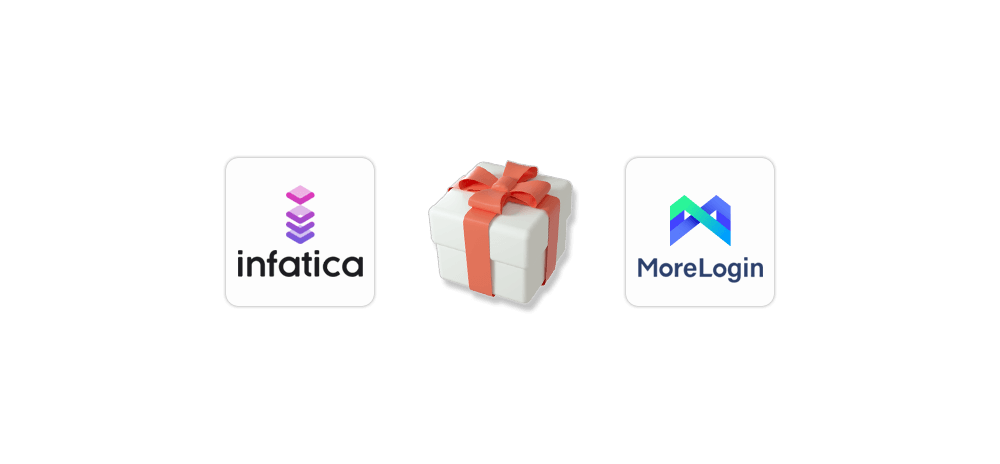
In this guide, you have learned how to use Infatica proxies with MoreLogin browser to manage multiple accounts securely and anonymously. You have seen how easy it is to integrate your proxy and browser settings – and how important it is to keep your accounts safe and secure. By following these steps, you can enjoy the advantages of having multiple accounts without worrying about bans or detection.
💸MoreLogin is offering a 15% discount to Infatica users!
Promo code: NEWIN15
Official website: MoreLogin.com
Telegram channel: @MoreLogin
Frequently Asked Questions
You can integrate Infatica proxies with MoreLogin browser by following these steps:
- Create an account on Infatica and choose a proxy plan that suits your needs.
- Log in to your MoreLogin dashboard and create a new profile or edit an existing one.
- Go to the proxy settings and enter the Infatica proxy details (IP, port, username, password).
- Save the profile and launch it.
You can ensure that your accounts are safe and secure using Infatica proxies and MoreLogin browser by following these tips:
- Use a different proxy and fingerprint for each account.
- Avoid logging in to the same account from different devices or locations.
- Follow the platform rules and avoid spamming or abusing other users.
- Update your proxy and fingerprint regularly to avoid being flagged.