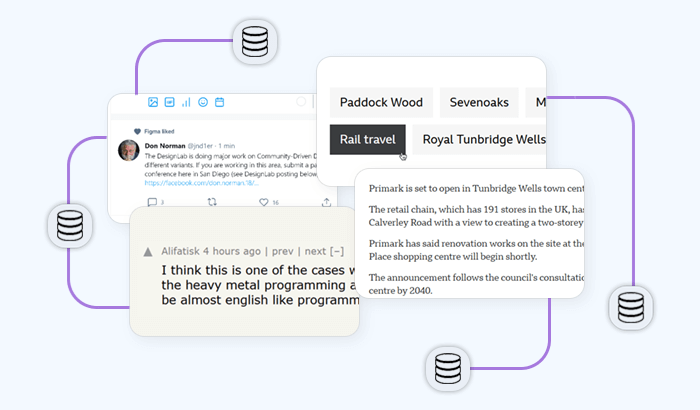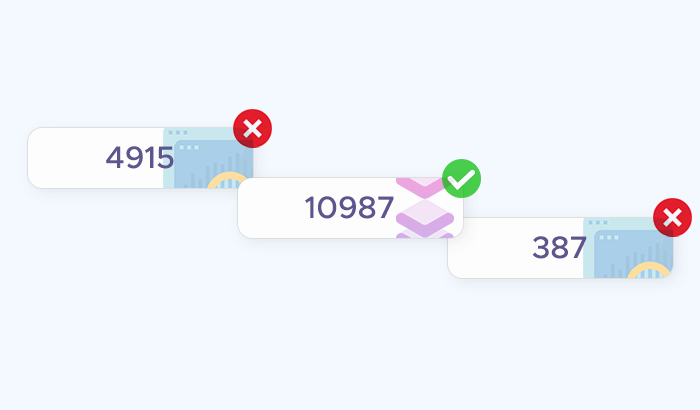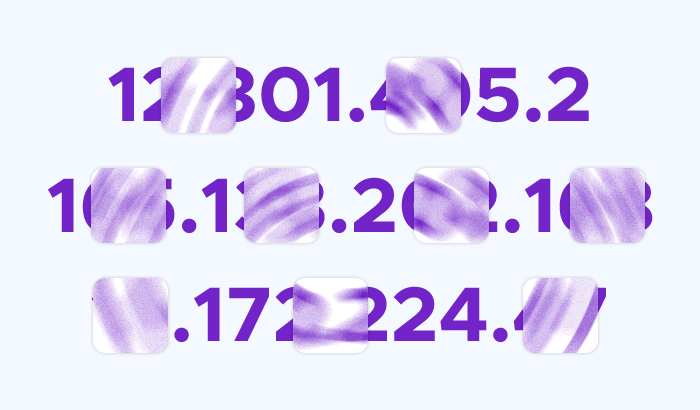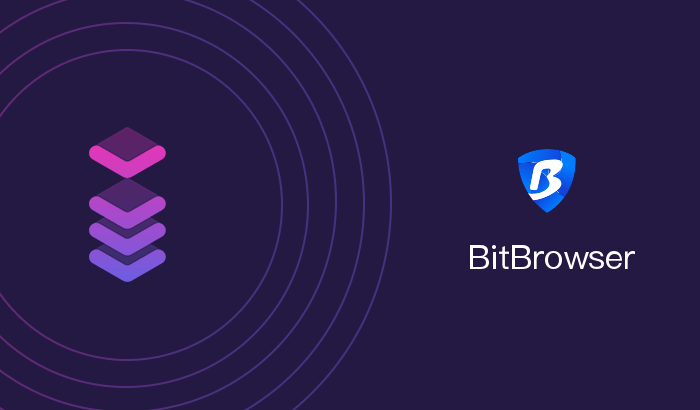

In this page, you will learn how to integrate Infatica proxies into BitBrowser, a browser that protects your online privacy and security. You will learn what Infatica proxies and BitBrowser are, why you need them, and how to use them together. By the end of this page, you will be able to browse the web anonymously and securely, access web data without restrictions, and improve your online business.
What is BitBrowser?
BitBrowser is a browser that protects your online privacy and security by encrypting your traffic, blocking ads and trackers, and supporting Tor network. You can use it to browse the web anonymously and securely, without being tracked by advertisers, malware, or pop-ups.
BitBrowser is also an anti-detect browser, anti-association browser, anti-browser fingerprint, and e-commerce browser. It can open more browser windows, login more accounts, prevent association and anti-blocking account, and is a security management expert of accounts.
Which features does BitBrowser offer?
BitBrowser can be a great tool for creating and managing multiple accounts, preventing association and blocking, and performing social media automation. Its key features include:
- Fast and smooth browsing experience: BitBrowser is based on the in-depth development of the global mainstream Chrome kernel.
- BitBrowser creates a completely independent browser environment for each cross-border store or account, matching separate device information and a pure new number segment IP, to ensure security.
- BitBrowser supports most proxy IP, easily set and hide your own proxy IP. It can also recommend a pure and clean proxy IP to highly guarantee the cleanliness of the browser environment.
- BitBrowser supports user grouping, flexible allocation of accounts/permissions; batch import/export/authorization/sharing of account information, real-time data synchronization to the cloud.
- BitBrowser supports group control system, which supports synchronous operations of browser windows among multiple computers, including the operations of mouse and keyboard, tabs, text input, pixelate and switch status of browser windows.
- BitBrowser supports social media automation. The super browser program can simulate manual operations, and numerous accounts can be operated in batches with one click, strongly helping overseas marketing advertisements.
- BitBrowser has a built-in login region matching mechanism, which can not only maintain the stability of the user's login region, but also match the corresponding time zone, language, latitude and longitude based on the user's login region.
Step 1. Get Infatica proxy details
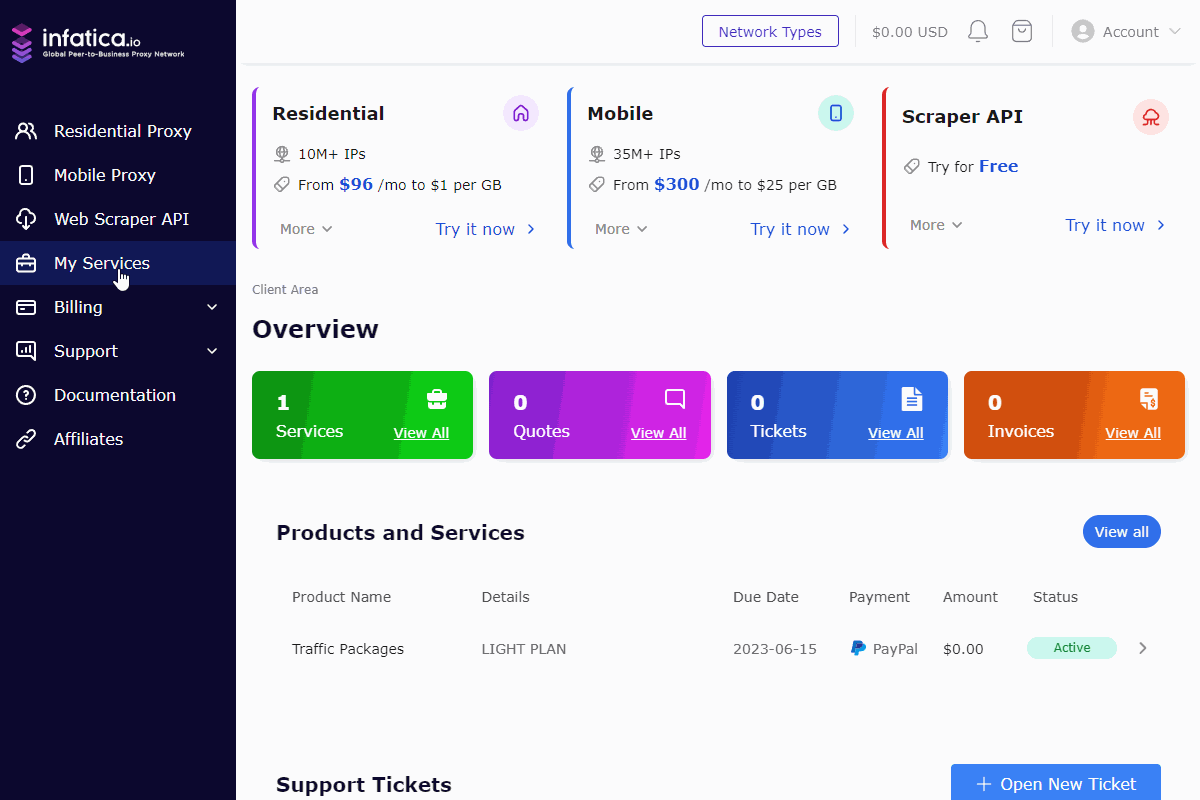
To integrate Infatica proxies into BitBrowser, you need to follow three simple steps: Get Infatica proxy details, install BitBrowser and add proxy details, and check for leaks.
First, log in to your Infatica account and go to the My Services section. There, you will see the proxy package that you have subscribed to. Click on it and then click on the Generate Proxy List button. You will see a window where you can enter the proxy settings. Select the default proxy format, host:port:username:password. After you enter the settings, click on the Generate button. You will see a list of generated proxies. Keep this window open and move on to the next step.
Step 2. Install BitBrowser and add Infatica proxies
Follow this link to download BitBrowser from the official website. Open the browser and select Browsers from the left menu section – this will open the list containing your virtual browsers. Click the Add button to add a new browser:
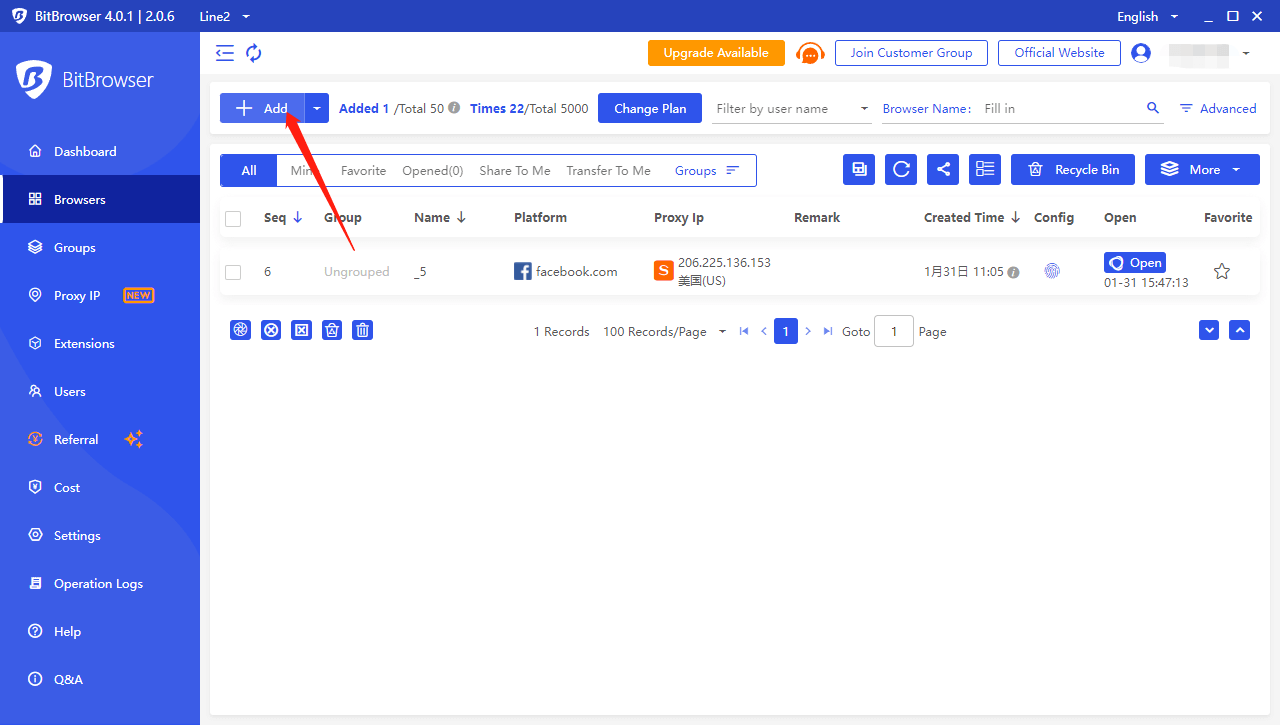
A new window will open – we’ll need to adjust some settings and input your proxy details. First, choose the proxy protocol: You can go with either HTTP or SOCKS5.
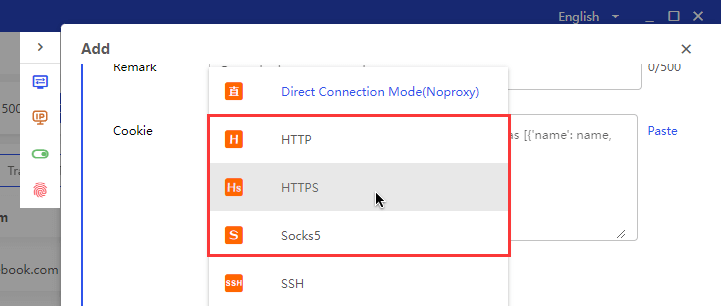
Paste your Infatica proxy details, such as host and port. Alternatively, you can use your username:password combination for easier authorization:
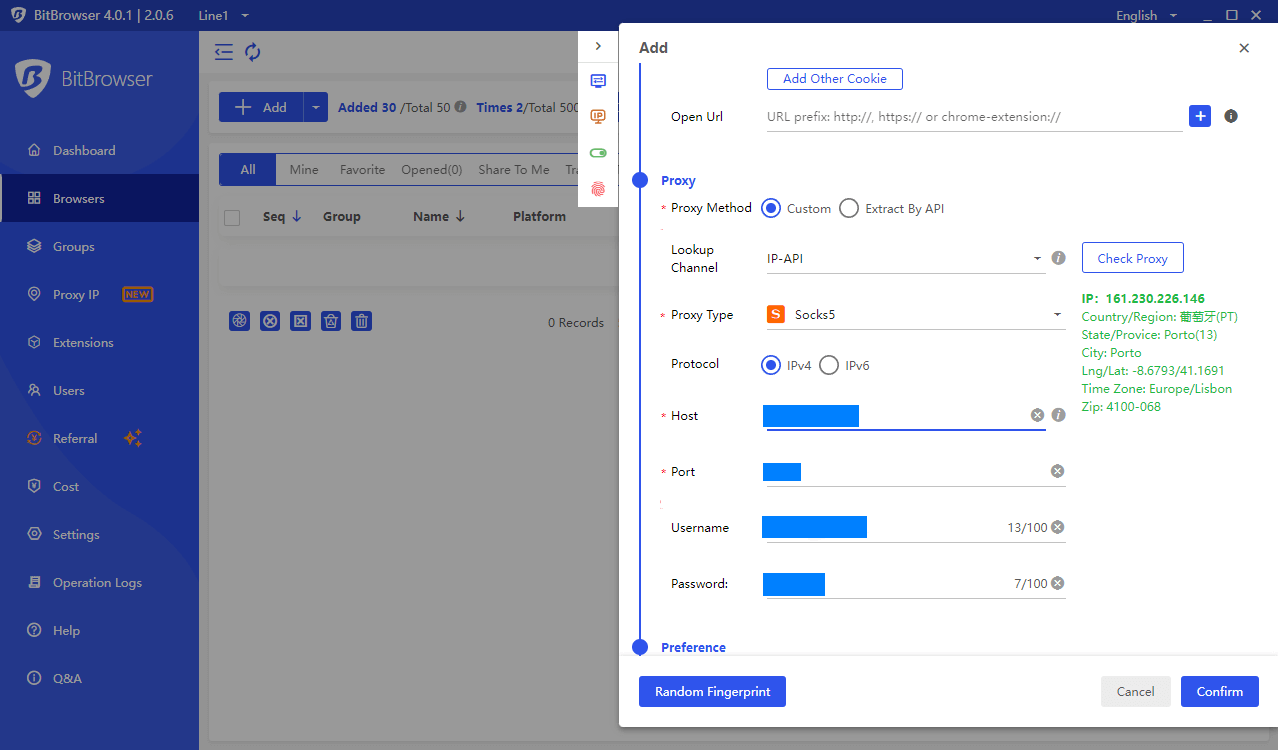
Adjust additional parameters like the Do Not Track policy, device info, MAC address, etc. and click Confirm.
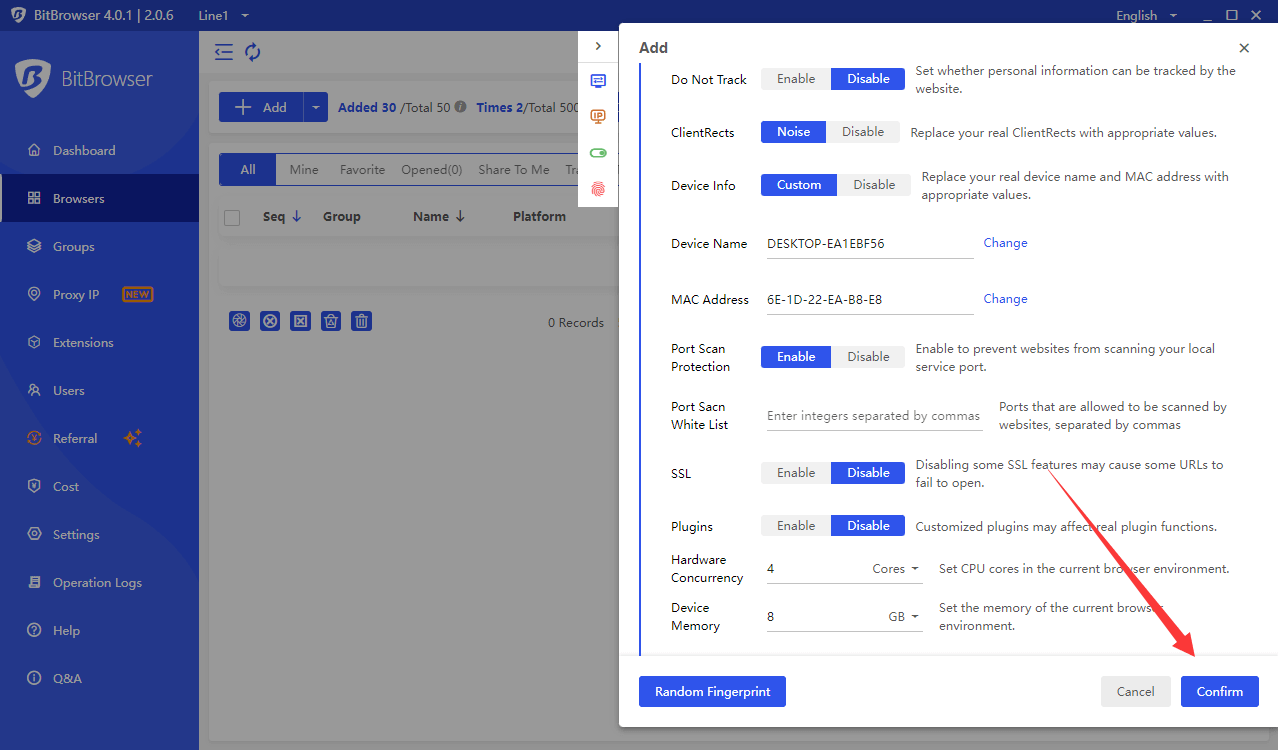
Finally, choose your virtual browser from the browser list:
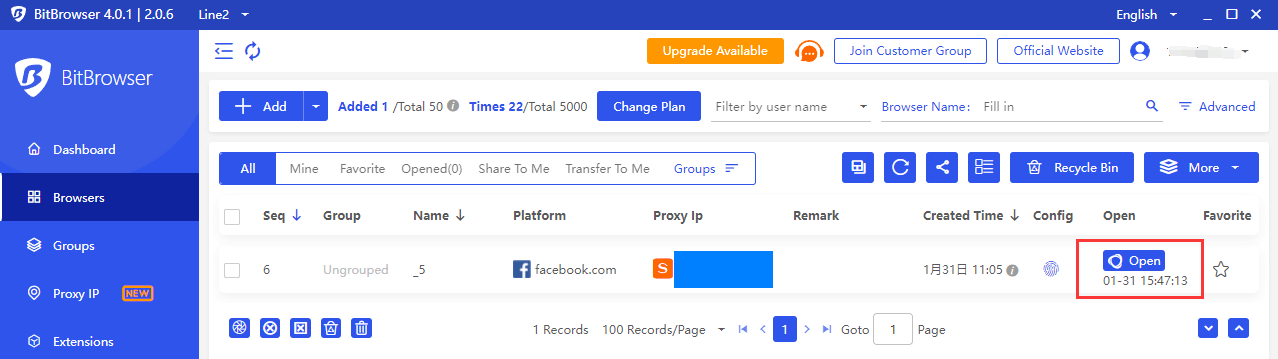
Step 3. Check for leaks
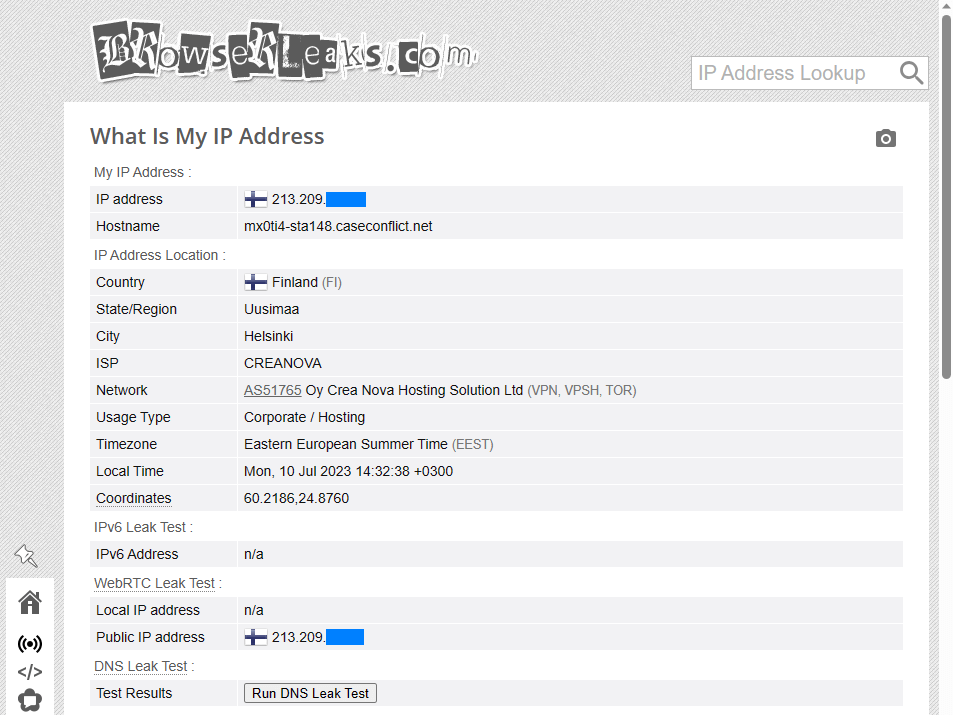
The final step is to check if your proxy is working correctly and not exposing any information. To do this, choose the browser profile(s) you want to test and click Open. Then, go to a website that checks for leaks, such as browserleaks.com. This website will display the IP address, location, and provider of your proxy. It will also display other parameters that could identify you, such as your browser fingerprint, WebRTC, and DNS. Make sure that everything is consistent with your proxy settings and that there are no leaks.
Conclusion
In this page, you have learned how to integrate Infatica proxies into BitBrowser, a browser that protects your online privacy and security. You have learned what Infatica proxies and BitBrowser are, why you need them, and how to use them together. Now you can browse the web anonymously and securely, access web data without restrictions, and improve your online business. We hope you have enjoyed this page and found it useful.Thank you for choosing Infatica proxies!